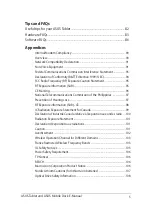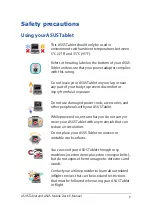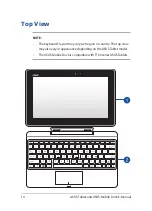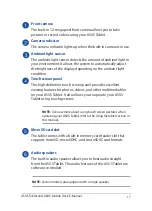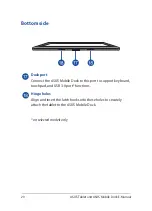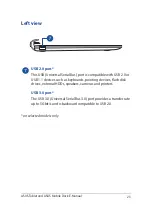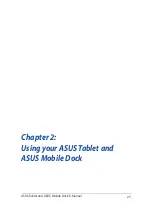ASUS Tablet and ASUS Mobile Dock E-Manual
19
Color
Status
White
The ASUS Tablet is plugged to
a power source and the battery
power is between 95% and 100%.
Orange
The ASUS Tablet is plugged to a
power source, charging its battery,
and the battery power is less than
95%.
Lights off
The Tablet PC is running on battery
mode and the battery power is
between 10% to 100%.
Power button
Press the power button to turn your ASUS Tablet on, put it to
sleep mode, and wake it up from sleep mode.
In the event that your ASUS Tablet becomes unresponsive, press
and hold the power button for about ten (10) seconds to force it
to shut down.
IMPORTANT!
Forcing the system to restart may result to data loss.
We strongly recommend that you back up your data regularly.
Volume button
The volume button allows you to increase or decrease the
volume level of your ASUS Tablet.
Windows® button
Press this button to go back to Start screen. If you are already in
the Start screen, press this button to go back to the last app you
opened.
Summary of Contents for H100T Mobile Dock2
Page 1: ...ASUSTablet ASUS Mobile Dock E Manual T100 Series E10031 Revised Edition V3 December 2014 ...
Page 12: ...12 ASUS Tablet and ASUS Mobile Dock E Manual ...
Page 13: ...ASUS Tablet and ASUS Mobile Dock E Manual 13 Chapter 1 Hardware Setup ...
Page 16: ...16 ASUS Tablet and ASUS Mobile Dock E Manual ASUS Tablet features Top and back view ...
Page 24: ...24 ASUS Tablet and ASUS Mobile Dock E Manual ...
Page 46: ...46 ASUS Tablet and ASUS Mobile Dock E Manual ...
Page 47: ...ASUS Tablet and ASUS Mobile Dock E Manual 47 Chapter 3 Working with Windows 8 1 ...
Page 81: ...ASUS Tablet and ASUS Mobile Dock E Manual 81 Tips and FAQs ...
Page 88: ...88 ASUS Tablet and ASUS Mobile Dock E Manual ...
Page 89: ...ASUS Tablet and ASUS Mobile Dock E Manual 89 Appendices ...
Page 110: ...110 ASUS Tablet and ASUS Mobile Dock E Manual German Greek Italian Portuguese Spanish Swedish ...
Page 116: ...116 ASUS Tablet and ASUS Mobile Dock E Manual ...