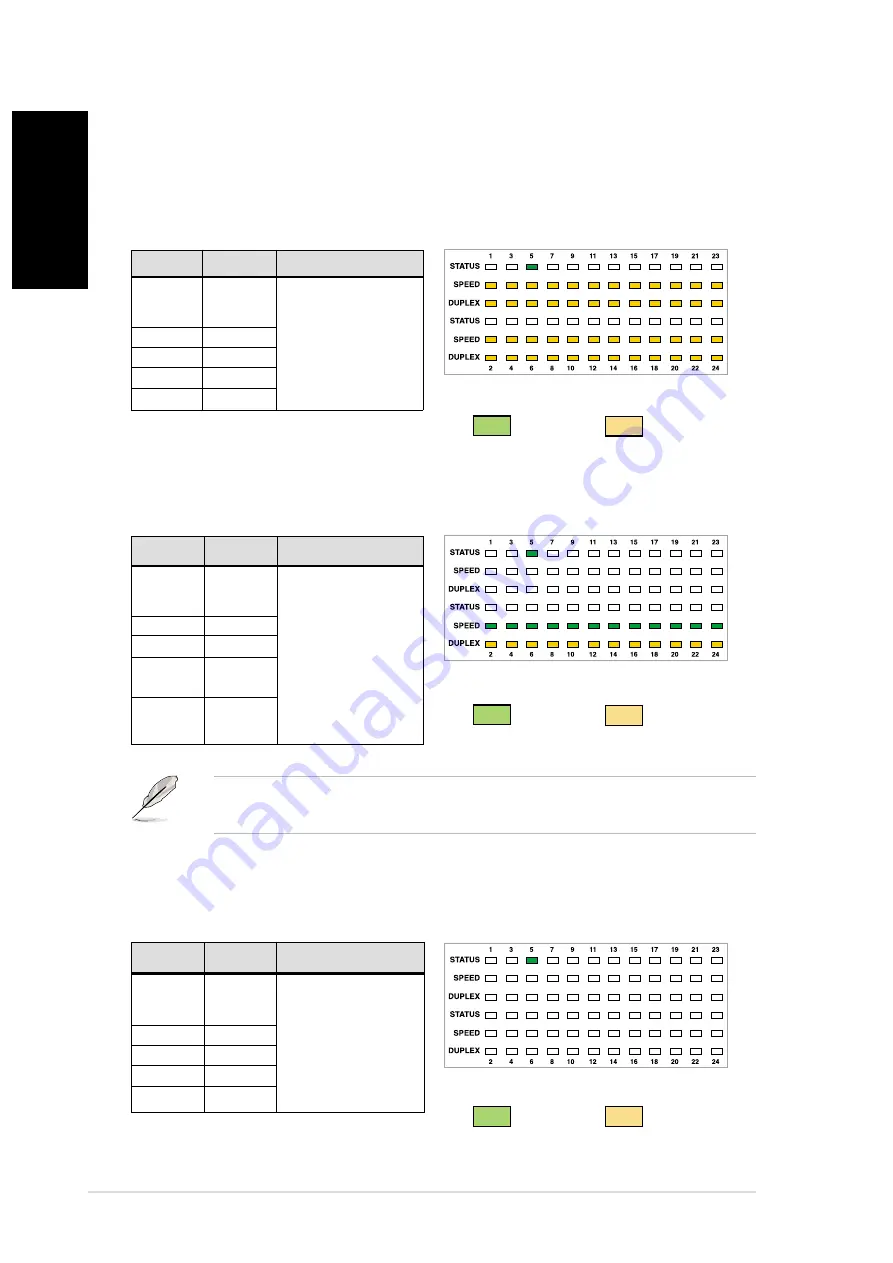
8
ASUS GigaX 1124
English
The cable is not connected to any device
NOTE. Fast Ethernet (10/100 Mbps) uses only two pairs (Pairs 1 and
2) of cables to transmit/receive data. Disregard Pairs 3 and 4 LEDs.
The cable is connected to a Fast Ethernet (10/100 Mbps) device
VCT test results
LED
COLOR DESCRIPTION
PORT
Green
The cable is OK.
SELECT
The four pairs in
Pair 1
Amber
this cable are open
Pair 2
Amber
(not connected)
Pair 3
Amber
up to at least
Pair 4
Amber
80 meters.
LED
COLOR DESCRIPTION
PORT
Green
Pairs 1 and 2 are
SELECT
connected to a
Pair 1
Off
device.
Pair 2
Off
Pair 3
Green
or Amber
Pair 4
Green
or Amber
The cable is connected to a Gigabit (1000 Mbps) device
LED
COLOR DESCRIPTION
PORT
Green
Four pairs are
SELECT
connected to a
Pair 1
Off
device.
Pair 2
Off
Pair 3
Off
Pair 4
Off
Pair 1
Pair 2
Port Select
Pair 3
Pair 4
Port Select
10m
20m
30m
40m
50m
60m
70m
80m
90m
100m
110m
120m
GRN
AMB
AMB
AMB
AMB
AMB
AMB
AMB
AMB
AMB
AMB
AMB
AMB
AMB
AMB
AMB
AMB
AMB
AMB
AMB
AMB
AMB
AMB
AMB
AMB
AMB
AMB
AMB
AMB
AMB
AMB
AMB
AMB
AMB
AMB
AMB
AMB
AMB
AMB
AMB
AMB
AMB
AMB
AMB
AMB
AMB
AMB
AMB
AMB
GRN (Green)
AMB (Amber)
Pair 1
Pair 2
Port Select
Pair 3
Pair 4
Port Select
10m
20m
30m
40m
50m
60m
70m
80m
90m
100m
110m
120m
GRN
GRN
GRN
GRN
GRN
GRN
GRN
GRN
GRN
GRN
GRN
GRN
GRN
AMB
AMB
AMB
AMB
AMB
AMB
AMB
AMB
AMB
AMB
AMB
AMB
GRN (Green)
AMB (Amber)
Pair 1
Pair 2
Port Select
Pair 3
Pair 4
Port Select
10m
20m
30m
40m
50m
60m
70m
80m
90m
100m
110m
120m
GRN
GRN (Green)
AMB (Amber)
G - Green
A - Amber
G - Green
A - Amber
G - Green
A - Amber




























