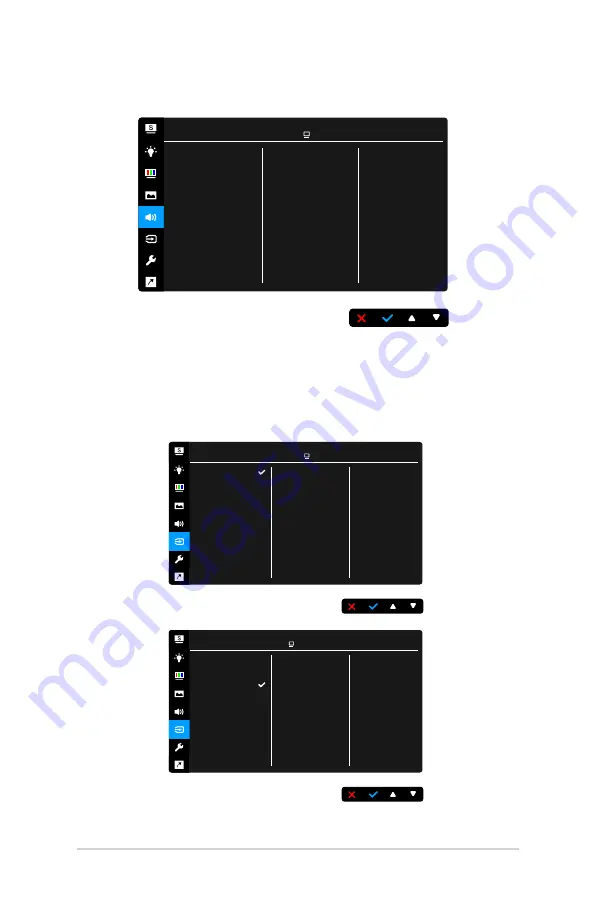
3-6
Chapter 3: OSD (On-Screen Display) menu
5.. Sound
You can adjust Volume, Mute and Source from this menu.
Volume
Mute
Source
Sound
ASUS BE229
Standard Mode VGA 1920 x 1080 @ 60Hz
•.
Volume
: the adjusting range is from 0 to 100.
•.
Mute
: toggles the monitor sound between on and off.
•.
Source
: decides the monitor sound comes from which source.
6.. Input.Select.
In this function, you can select your desired input source.
VGA
DVI
DisplayPort
Input Select
ASUS BE229
Standard Mode VGA 1920 x 1080 @ 60Hz
DVI
HDMI
DisplayPort
Mini DisplayPort
Input Select
ASUS BE27A
Standard Mode DisplayPort 2560 x 1440 @ 60Hz
















































