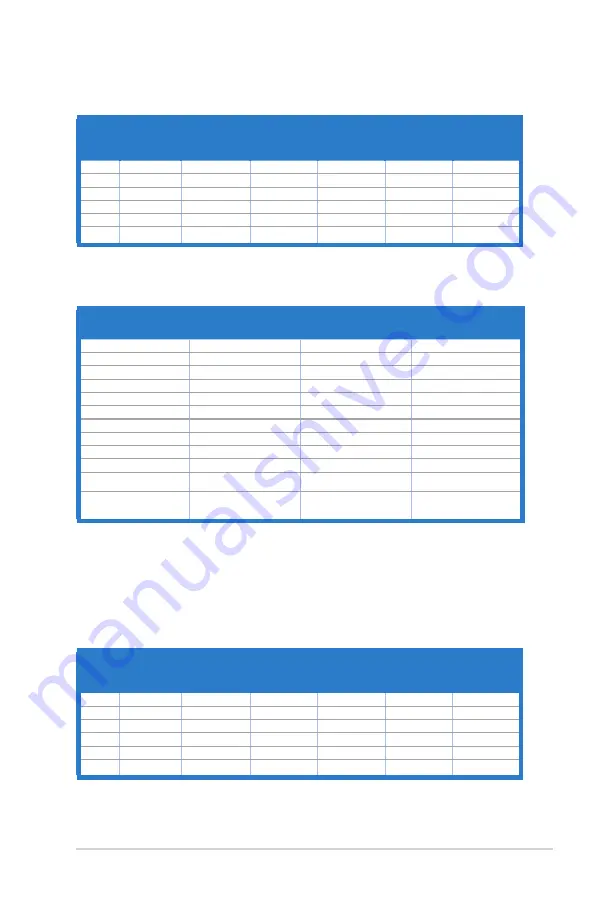
3-21
ASUS BE Series LCD Monitor
When.the.monitor.is.operating.in.the.video.mode.(ie,.not.displaying.data).using.the.HDMI.
connector,.the.following.high.definition.modes.shall.be.supported.in.addition.to.standard.definition.
video.
Preset Timing.
Name
Pixel.Format Horizontal.
Frequency.
(kHz)
Vertical.
Frequency.
(Hz)
Pixel.Rate.
(MHz)
OSD.
Display
1
480p
720 x 480
31.469
60
27
480p-60Hz
2
720p60
1280 x 720
45
60
74.25
720p-60Hz
3
576p
720 x 576
31.25
50
27
576p-50Hz
4
720p50
1280 x 720
37.5
50
74.25
720p-50Hz
5
1080p60
1920 x 1080
67.5
60
148.5
1080p-60Hz
6
1080p50
1920 x 1080
56.25
50
148.5
1080p-50Hz
BE24AQLB
Resolution.
Frequency
Horizontal.
Frequency.(KHz)
Vertical.Frequency..
(Hz)
Pixel..
(MHz)
640x480
31.47(N)
59.94(N)
25.18
800x600
35.16(P)
56.25(P)
36
800x600
37.88(P)
60.32(P)
40
1024x768
48.36(N)
60.00(N)
65
1280x960
60.00(P)
60.00(N)
108
1280x1024
63.98(P)
60.02(P)
108
1366x768
47.712(P)
59.79(P)
85.5
1440x900
55.94(N)
59.89(P)
106.5
1600x1200
75.00(P)
60.00(P)
162
1680x1050
65.29(N)
60.00(P)
146.25
1920x1080
67.5(P)
60.00(P)
148.5
1920x1200
(Reduced Blanking)
74.038(P)
59.95(N)
154
*.“P”./.“N”.stands.for.“Positive”./.“Negative”.polarity.of.incoming.H-sync/V-sync.(input.timing)...
*..Modes.not.listed.in.the.table.may.not.be.supported..For.optimal.resolution,.we.recommend.that.
you.choose.a.mode.listed.in.the.table.above.
*..This.monitor.supports.full.HD.(480p,.576p,.720p,.1080i/p).video.content.from.game.consoles,.DVD.
players.and.other.consumer.video.devices.via.HDMI.
When.the.monitor.is.operating.in.the.video.mode.(ie,.not.displaying.data),.the.following.high.
definition.modes.shall.be.supported.in.addition.to.standard.definition.video.
Preset Timing.
Name
Pixel.Format Horizational.
Frequency.
(kHz)
Vertical.
Frequency.
(Hz)
Pixel.Rate.
(MHz)
OSD.
Display
1
480p
720 x 480
31.469
60
27
480p-60Hz
2
720p60
1280 x 720
45
60
74.25
720p-60Hz
3
576p
720 x 576
31.25
50
27
576p-50Hz
4
720p50
1280 x 720
37.5
50
74.25
720p-50Hz
5
1080p60
1920 x 1080
67.5
60
148.5
1080p-60Hz
6
1080p50
1920 x 1080
56.25
50
148.5
1080p-50Hz









































