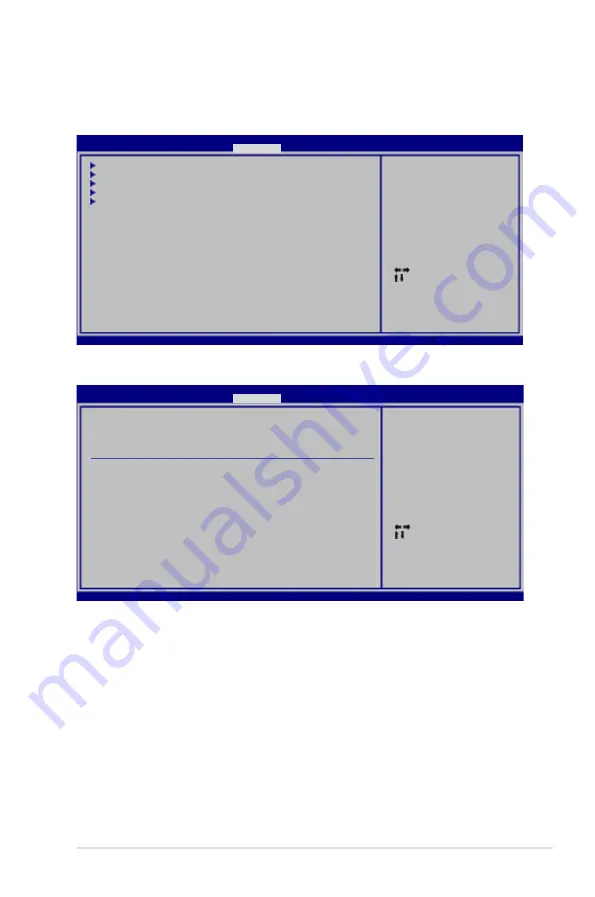
ASUS G-SURF365
2-27
2.5.1
CPU Configuration
GART.Error.Reporting.[Disabled]
This option should remain disabled for the normal operation. The driver developer
may enable it for testing purpose.
Configuration options: [Disabled] [Enabled]
Microcode.Updation.[Enabled]
Allows you to enable or disable the microcode updation.
Configuration options: [Disabled] [Enabled]
2.5
Advanced menu
The Advanced menu items allow you to change the settings for the CPU and other
system devices.
Select Screen
Select Item
Enter Go to Sub Screen
F1 General Help
F10 Save and Exit
ESC Exit
v02.61 (C)Copyright 1985-2007, American Megatrends, Inc.
BIOS SETUP UTILITY
Main Extreme Tweaker
Advanced
Power Boot Tools Exit
CPU Configuration
Chipset
Onboard Devices Configuration
PCIPnP
USB Configuration
Configure CPU.
This option should
remain disabled for
the normal operation.
The driver developer
may enable it for
testing purpose.
CPU Configuration
Module Version: 13.14
AGESA Version: 02.08.11
Physical Count: 1
Logical Count: 1
AMD Athlon(tm) 64 Processor 3500+
Revision: G1
Cache L1: 128KB
Cache L2: 512KB
Speed : 2200MHz
Current FSB Multiplier: 11x
Maximum FSB Multiplier: 11x
Able to Change Freq. : Yes
uCode Patch Level : None Required
GART Error Reporting
[Disabled]
Microcode Updation
[Enabled]
Secure Virtual Machine Mode [Enabled]
Cool’n’Quiet
[Disabled]
BIOS SETUP UTILITY
Advanced
Select Screen
Select Item
Enter Go to Sub Screen
F1 General Help
F10 Save and Exit
ESC Exit
v02.61 (C)Copyright 1985-2007, American Megatrends, Inc.
Summary of Contents for G-SURF365
Page 1: ...Motherboard G SURF365 ...
Page 12: ...xii ...
Page 52: ...1 40 Chapter 1 Product introduction ...
Page 96: ...2 44 Chapter 2 BIOS setup ...















































