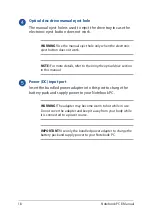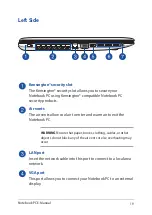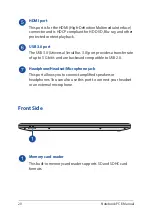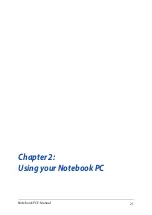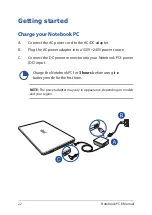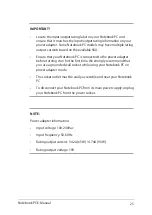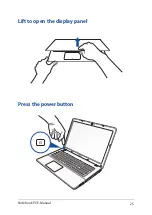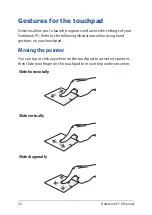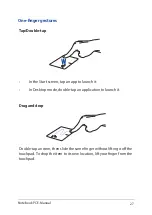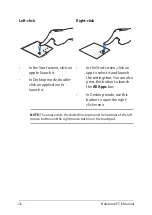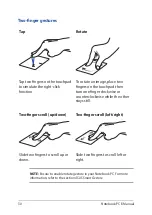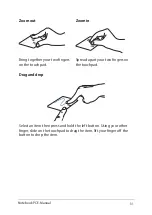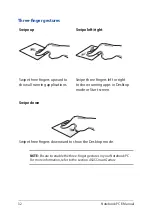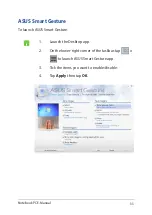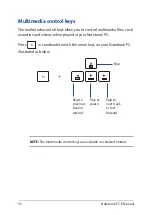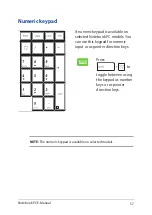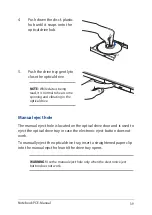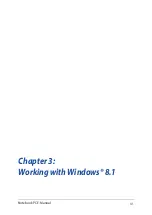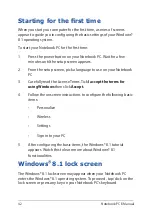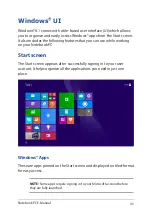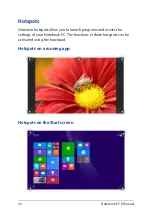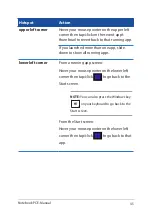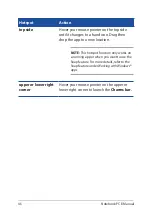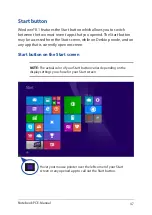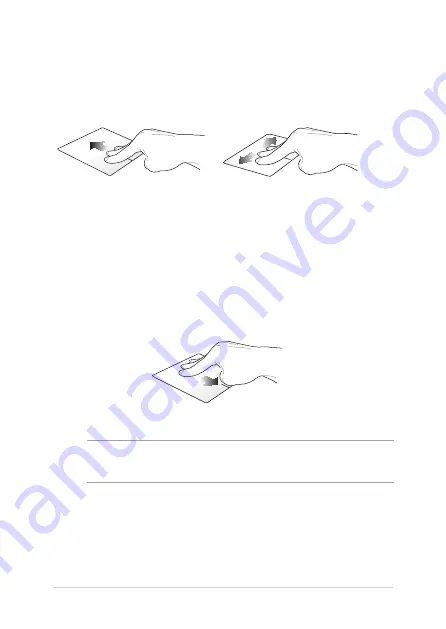
32
Notebook PC E-Manual
Three-finger gestures
Swipe up
Swipe left/right
Swipe three fingers upward to
show all running applications.
Swipe three fingers left or right
to show running apps in Desktop
mode or Start screen.
Swipe down
Swipe three fingers downward to show the Desktop mode.
NOTE:
Ensure to enable the three-finger gestures in your Notebook PC .
For more information, refer to the section
ASUS Smart Gesture
.
Summary of Contents for F751L
Page 1: ...Notebook PC E Manual Revised Edition V5 May 2015 E10453 ...
Page 11: ...Notebook PC E Manual 11 Chapter 1 Hardware Setup ...
Page 21: ...Notebook PC E Manual 21 Chapter 2 Using your Notebook PC ...
Page 25: ...Notebook PC E Manual 25 Lift to open the display panel Press the power button ...
Page 40: ...40 Notebook PC E Manual ...
Page 41: ...Notebook PC E Manual 41 Chapter 3 Working with Windows 8 1 ...
Page 68: ...68 Notebook PC E Manual ...
Page 69: ...Notebook PC E Manual 69 Chapter 4 Power on Self Test POST ...
Page 85: ...Notebook PC E Manual 85 Tips and FAQs ...
Page 92: ...92 Notebook PC E Manual ...
Page 93: ...Notebook PC E Manual 93 Appendices ...
Page 111: ...Notebook PC E Manual 111 German Greek Italian Portuguese Spanish Swedish ...