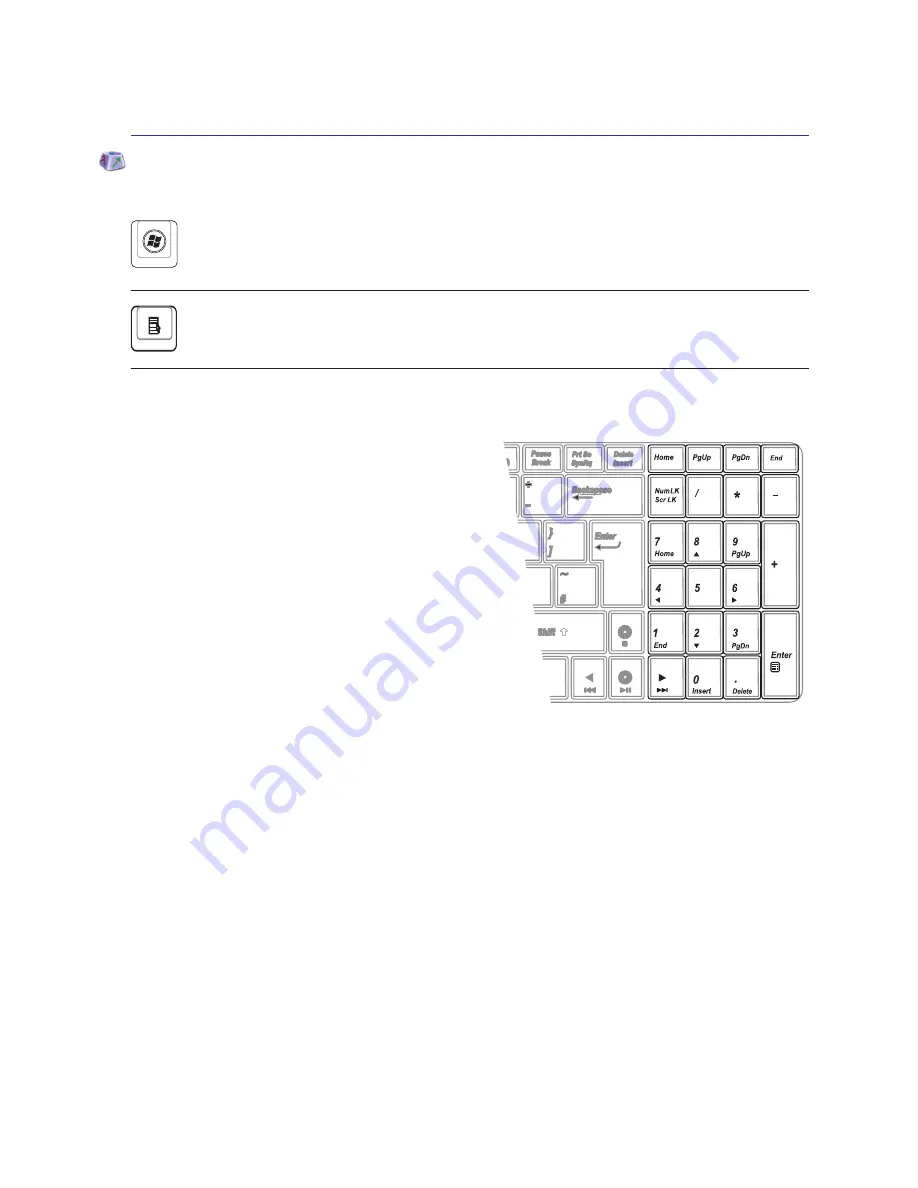
Microsoft Windows Keys
Extended Keyboard
An extended keyboard is available on selected mod
-
els. The extended keyboard has a dedicated numeric
keypad for easy number entry. Use [Num Lk / Scr Lk]
to toggle between using the extended keypad as numbers
or as pointer directions. The pointer direction keys are
for navigation between fields or cells such as those in a
spreadsheet or table.
Getting Started
The other key, that looks like a Windows menu with a small pointer, activates the properties
menu and is equivalent to pressing the right mouse button on a Windows object.
There are two special Windows keys on the keyboard as described below.
The key with the Windows Logo activates the Start menu located at the bottom left of the
Windows desktop.
Summary of Contents for F70SL
Page 1: ...Notebook PC Hardware User s Manual E4248 October 2008 ...
Page 4: ... Contents ...
Page 10: ...10 1 Introducing the Notebook PC ...
Page 24: ...24 2 Knowing the Parts ...
Page 48: ...48 Installing the hard disk drive 4 Using the Notebook PC 1 2 ...
Page 54: ...54 4 Using the Notebook PC ...
















































