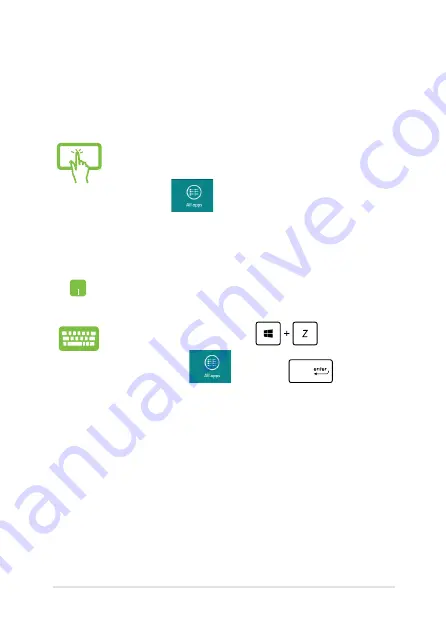
Notebook PC E-Manual
3
Launching the Apps screen
Launch the Apps screen using your Notebook PC's touch screen (on
selected models), touchpad, or keyboard.
1.
Swipe from the top or bottom edge of the screen
to launch the
All Apps
bar.
.
Tap
to show all installed apps in your
Notebook PC.
Swipe from the top edge to launch the
All Apps
bar.
From the Start screen, press
to select the
All Apps
icon
then press
.
Summary of Contents for F200CA
Page 1: ...Notebook PC E Manual ...
Page 12: ...12 Notebook PC E Manual ...
Page 13: ...Notebook PC E Manual 13 Chapter 1 Hardware Setup ...
Page 24: ...24 Notebook PC E Manual ...
Page 25: ...Notebook PC E Manual 25 Chapter 2 Using your Notebook PC ...
Page 28: ...28 Notebook PC E Manual Lift to open the display panel Press the power button ...
Page 42: ...42 Notebook PC E Manual ...
Page 43: ...Notebook PC E Manual 43 Chapter 3 Working with Windows 8 ...
Page 71: ...Notebook PC E Manual 71 Chapter 4 ASUS apps ...
Page 77: ...Notebook PC E Manual 77 Chapter 5 Power on Self Test POST ...
Page 93: ...Notebook PC E Manual 93 Tips and FAQs ...
Page 101: ...Notebook PC E Manual 101 Appendices ...
Page 119: ...Notebook PC E Manual 119 German Greek Italian Portuguese Spanish Swedish ...






























