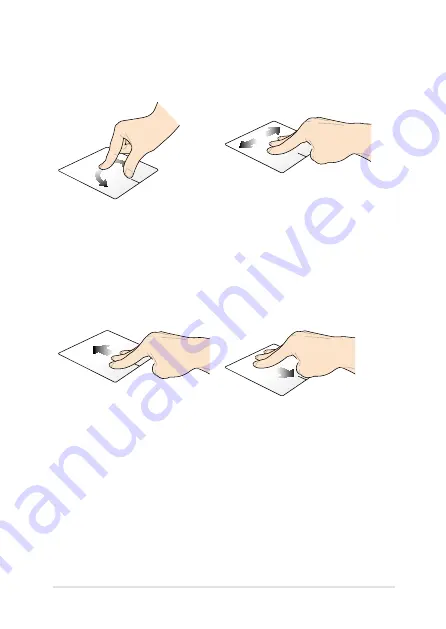
Notebook PC E-Manual
3
Rotate
Swipe left or swipe right
With one finger steady on the
touchpad, rotate another finger
clockwise or counterclockwise.
Swipe three fingers left or right to
navigate pages.
Swipe up
Swipe down
Swipe three fingers upward to
show all running applications.
Swipe three fingers downward to
show the Desktop mode.
Using the rotate and three-finger gestures
Summary of Contents for F200CA
Page 1: ...Notebook PC E Manual ...
Page 12: ...12 Notebook PC E Manual ...
Page 13: ...Notebook PC E Manual 13 Chapter 1 Hardware Setup ...
Page 24: ...24 Notebook PC E Manual ...
Page 25: ...Notebook PC E Manual 25 Chapter 2 Using your Notebook PC ...
Page 28: ...28 Notebook PC E Manual Lift to open the display panel Press the power button ...
Page 42: ...42 Notebook PC E Manual ...
Page 43: ...Notebook PC E Manual 43 Chapter 3 Working with Windows 8 ...
Page 71: ...Notebook PC E Manual 71 Chapter 4 ASUS apps ...
Page 77: ...Notebook PC E Manual 77 Chapter 5 Power on Self Test POST ...
Page 93: ...Notebook PC E Manual 93 Tips and FAQs ...
Page 101: ...Notebook PC E Manual 101 Appendices ...
Page 119: ...Notebook PC E Manual 119 German Greek Italian Portuguese Spanish Swedish ...
















































