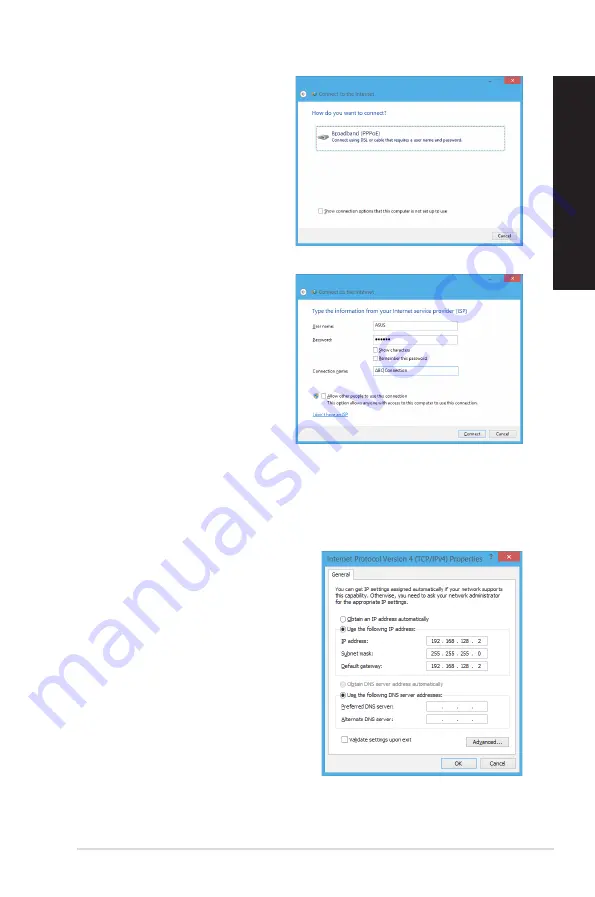
EN
GL
IS
H
EN
GL
IS
H
ASUS CP6130
47
EN
GL
IS
H
EN
GL
IS
H
9.
Select
Broadband (PPPoE)
and click
Next
.
10. Enter your User name and,
Password, and Connection name.
Click
Connect
.
11. Click
Close
to finish the
configuration.
1. Click the network icon in the taskbar
and click the connection you just
created.
13. Enter your user name and password.
Click
Connect
to connect to the
Internet.
Configuring a static IP network connection
To configure a static IP network connection:
1.
Repeat steps 1 to 4 of the previous section
Configuring a dynamic IP/PPPoE
network connection
.
Click
Use the following IP address
.
3.
Enter the IP address, Subnet mask and
Gateway from your service provider.
4.
If needed, enter the preferred DNS Server
address and alternative address.
5.
When done, click
OK
.
Summary of Contents for Essentio CP6130
Page 1: ...ASUS Desktop PC CP6130 User Manual ...
Page 18: ...18 Chapter 1 Getting started ENGLISH ...
Page 33: ...ENGLISH ASUS CP6130 33 ENGLISH Connecting 4 channel Speakers Connecting 6 channel Speakers ...
Page 38: ...38 Chapter 3 Connecting devices to your computer ENGLISH ...
Page 50: ...50 Chapter 5 Connecting to the Internet ENGLISH ...
















































