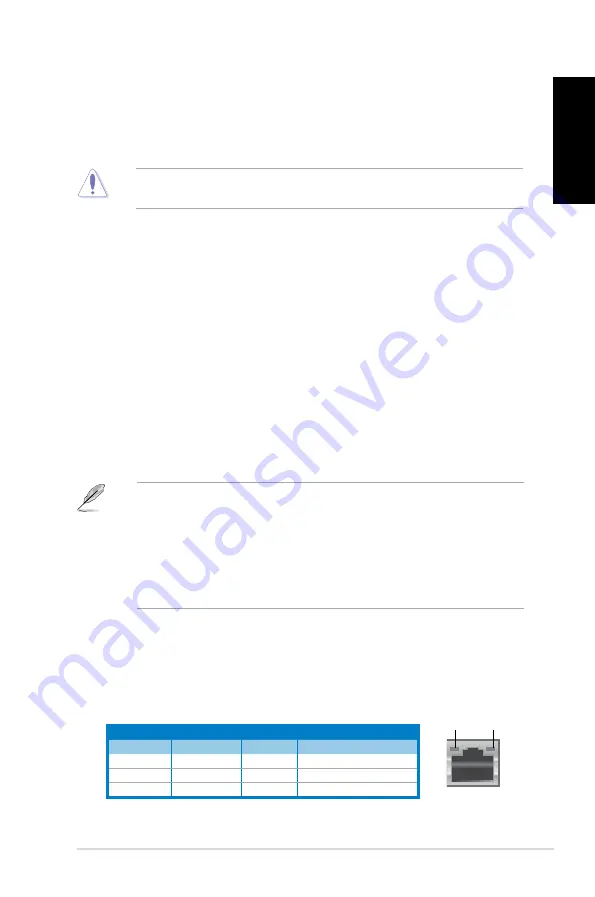
English
English
ASUS CG8350
1-3
English
English
1.
Power connector.
Plug the power cord to this connector.
2.
Power switch.
Switch to turn ON/OFF the power supply to your computer.
3.
Air vents.
These vents allow air ventilation.
DO NOT block the air vents on the chassis. Always provide proper ventilation for your
computer.
4.
PS/2 Keyboard / Mouse Combo port (purple/green).
This port is for a PS/2 keyboard
or mouse.
5.
USB 2.0 ports.
These Universal Serial Bus 2.0 (USB 2.0) ports connect to USB 2.0
devices such as a mouse, printer, scanner, camera, PDA, and others.
6.
Optical S/PDIF_OUT port.
This port connects to an external audio output device via
an optical S/PDIF cable.
7.
HDMI port.
This port is for a High-Definition Multimedia Interface (HDMI) connector,
and is HDCP compliant allowing playback of HD DVD, Blu-ray, and other protected
content.
8.
DVI-D port.
This port is for any DVI-D compatible device and is HDCP compliant
allowing playback of HD DVD, Blu-ray, and other protected content.
9.
VGA port.
This port is for VGA-compatible devices such as a VGA monitor.
10. USB 3.0 ports.
These Universal Serial Bus 3.0 (USB 3.0) ports connect to USB 3.0
devices such as a mouse, printer, scanner, camera, PDA, and others.
11.
USB 2.0 ports.
These Universal Serial Bus 2.0 (USB 2.0) ports connect to USB 2.0
devices such as a mouse, printer, scanner, camera, PDA, and others.
12. LAN (RJ-45) port.
This port allows Gigabit connection to a Local Area Network (LAN)
through a network hub.
LAN port LED indications
Activity/Link LED Speed LED
Status
Description
Status
Description
OFF
No link
OFF
10Mbps connection
ORANGE
Linked
ORANGE
100Mbps connection
BLINKING
Data activity
GREEN
1Gbps connection
LAN port
SPEED
LED
ACT/LINK
LED
• DO NOT connect a keyboard / mouse to any USB 3.0 port when installing Windows
®
operating system.
• Due to USB 3.0 controller limitation, USB 3.0 devices can only be used under Windows
®
OS environment and after the USB 3.0 driver installation.
• USB 3.0 devices can only be used as data storage only.
• We strongly recommend that you connect USB 3.0 devices to USB 3.0 ports for faster
and better performance for your USB 3.0 devices.
Summary of Contents for Essentio CG8350
Page 1: ...ASUS Essentio Desktop PC CG8350 User Manual ...
Page 10: ...English ...
Page 34: ...2 16 Chapter 2 Using Windows 7 English ...
Page 37: ...English English Connecting 4 channel Speakers Connecting 6 channel Speakers ...
Page 38: ...English English Connecting 8 channel Speakers ...
Page 42: ...English ...
Page 76: ...Chapter 7 Troubleshooting 7 8 English ...
Page 77: ...ASUS Essentio Desktop PC CG8350 Benutzerhandbuch ...
Page 86: ... Deutsch ...
Page 110: ...2 16 Kapitel 2 Verwenden von Windows 7 Deutsch ...
Page 118: ...3 8 Kapitel 3 Anschließen von Geräten an Ihren Computer Deutsch ...
Page 152: ...Kapitel 7 Problembehandlung 7 8 Deutsch ...
Page 153: ...Ordinateur de bureau ASUS Essentio CG8350 Manuel de l utilisateur ...
Page 162: ... Français ...
Page 186: ...2 16 Chapitre 2 Utiliser Windows 7 Français ...
Page 194: ...3 8 Chapitre 3 Connecter des périphériques Français ...
Page 228: ...Chapter 7 Troubleshooting 7 8 Français ...
Page 229: ...Equipo de sobremesa ASUS Essentio CG8350 Manual del usuario ...
Page 238: ... Español ...
Page 262: ...2 16 Capítulo 2 Uso de Windows 7 Español ...
Page 270: ...Español ...
Page 304: ...Chapter 7 Troubleshooting 7 8 Español ...
Page 305: ...ASUS Essentio Desktop PC CG8350 Gebruikershandleiding ...
Page 314: ... Nederlands ...
Page 338: ...2 16 Hoofdstuk 2 Windows 7 gebruiken Nederlands ...
Page 346: ...Nederlands ...
Page 380: ...Hoofdstuk 7 Problemen oplossen 7 8 Nederlands ...














































