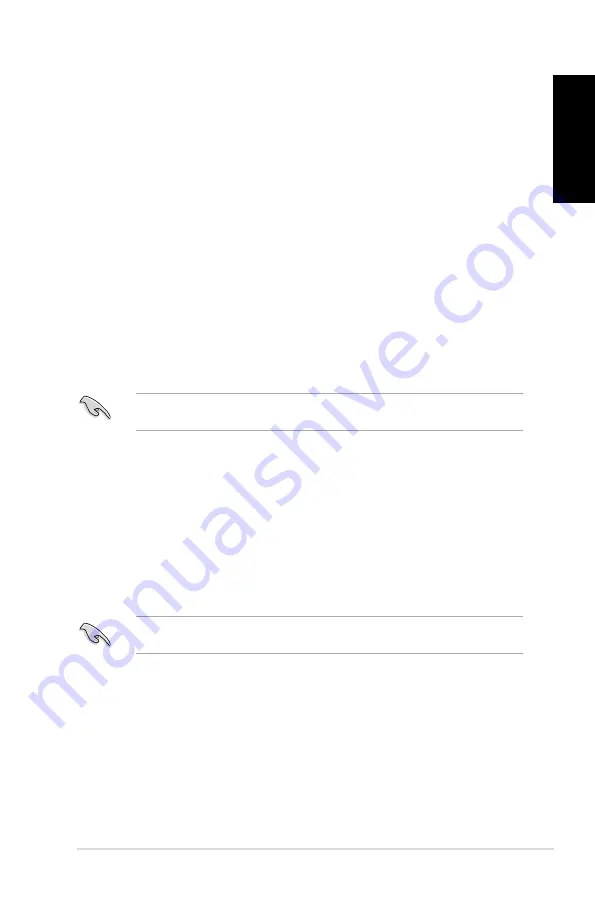
English
English
ASUS CG865
55
English
English
Updating the BIOS through a BIOS file
To update the BIOS through a BIOS file:
1.
From the ASUS Update screen, select
Update BIOS from file
, then click
Next
.
2.
Locate the BIOS file from the Open window, click
Open
, and click
Next
.
.
Click
Yes
if you want to change the boot logo, which is the image appearing on screen
during the Power-On Self-Tests (POST). Otherwise, click
Otherwise, click
No
.
4.
Follow the onscreen instructions to complete the update process.
MyLogo
ASUS MyLogo allows you to customize the boot logo. The boot logo is the image that
appears on screen during the Power-On Self-Tests (POST). ASUS MyLogo allows you to:
ASUS MyLogo allows you to:
• Change the current BIOS boot logo of your motherboard
• Change the boot logo of a downloaded BIOS file and update this BIOS to your
motherboard
• Change the boot logo of a downloaded BIOS file without updating this BIOS to your
motherboard
Ensure that the BIOS item Full Screen Logo is set to [Enabled] to display the boot logo.
See the section Boot Settings Configuration of the BIOS Setup chapter in the user manual.
Changing the BIOS boot logo
1.
From the AI Suite II main menu bar, click
Update > MyLogo.
.
Select any of these three options, then click
Next
:
• Change the BIOS boot logo of my motherboard
• Change the boot logo of a downloaded BIOS file and update this BIOS to my
motherboard
• Change the boot logo of a downloaded BIOS file (But do not update this BIOS to
my motherboard)
Before using the last two options, ensure that you download a BIOS file to your computer
using ASUS Update.
3.
Locate the picture file that you want to use as the boot logo (and the downloaded BIOS
if required) and then click
Next
.
4.
Move the
Resolution
slider or click
Auto Tune
for the system to automatically adjusts
the screen resolution.
5.
Click the
Booting Preview
button to preview the way the picture is displayed during
the POST. Left-click the mouse to return to the setting screen.
6.
Click
Next
when the adjustment is finished.
7.
Click
Flash
and follow the onscreen instructions to complete the process.
Summary of Contents for Essentio CG8265
Page 1: ...ASUS Essentio Desktop PC CG8265 User Manual ...
Page 10: ...10 English ...
Page 29: ...English ASUS CG8265 29 English Connecting 4 channel Speakers Connecting 6 channel Speakers ...
Page 34: ...34 Chapter 3 Connecting devices to your computer English ...
Page 46: ...46 Chapter 5 Connecting to the Internet English ...
Page 71: ...ASUS Essentio Desktop PC CG8265 Benutzerhandbuch ...
Page 80: ...80 Deutsch ...
Page 104: ...104 Kapitel 3 Anschließen von Geräten an Ihren Computer Deutsch ...
Page 116: ...116 Kapitel 5 Einrichten der Internetverbindung Deutsch ...
Page 141: ...Ordinateur de bureau ASUS Essentio CG8265 Manuel de l utilisateur ...
Page 150: ...150 Français ...
Page 174: ...174 Chapitre 3 Connecter des périphériques Français ...
Page 186: ...186 Chapitre 5 Se connecter à Internet Français ...
Page 211: ...Equipo de sobremesa ASUS Essentio CG8265 Manual del usuario ...
Page 220: ...220 Español ...
Page 244: ...244 Capítulo 3 Conexión de dispositivos al equipo Español ...
Page 256: ...256 Capítulo 5 Conexión a Internet Español ...
Page 281: ...ASUS Essentio Desktop PC CG8265 Gebruikershandleiding ...
Page 290: ...290 Nederlands ...
Page 314: ...314 Hoofdstuk 3 Apparaten op uw computer aansluiten Nederlands ...
Page 326: ...326 Hoofdstuk 5 Verbinden met het Internet Nederlands ...






























