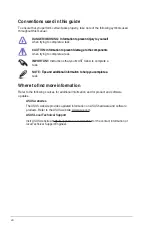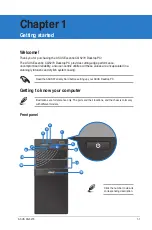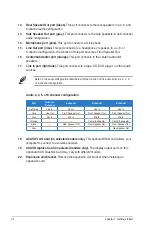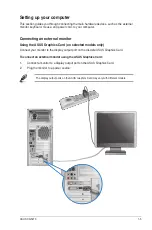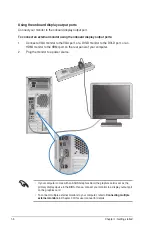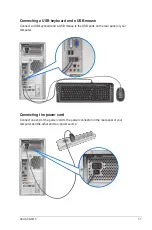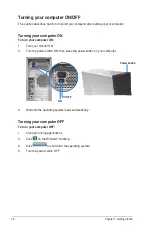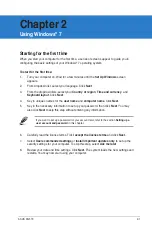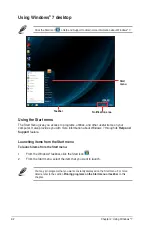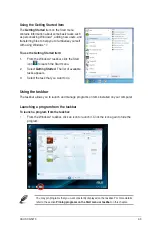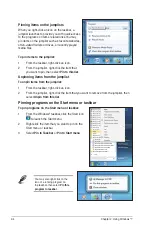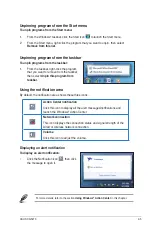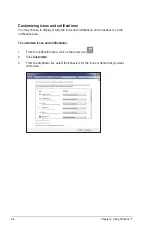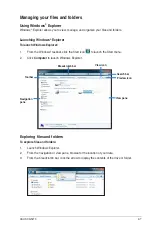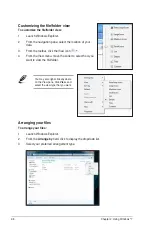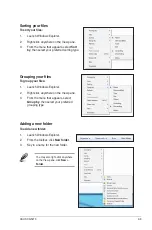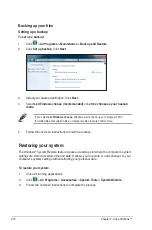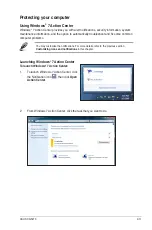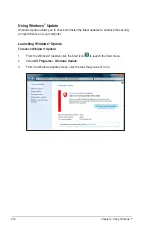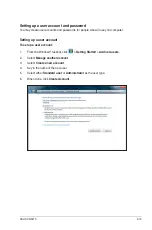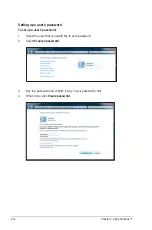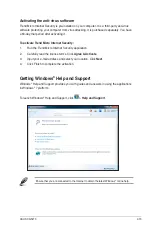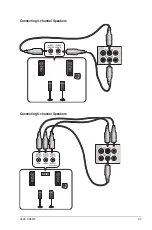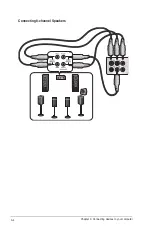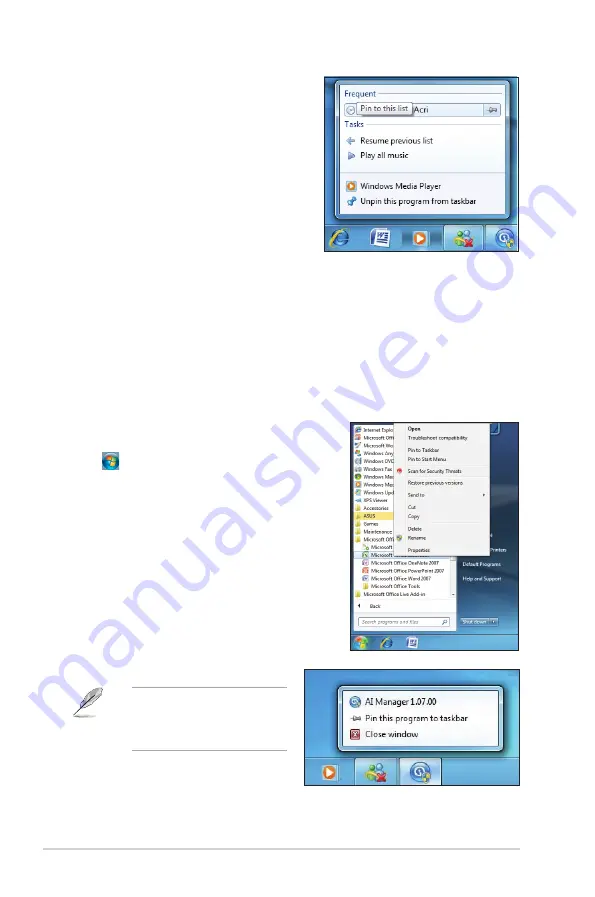
2-4
Chapter 2: Using Windows
®
7
Pinning items on the jumplists
When you right-click an icon on the taskbar, a
jumplist launches to provide you with quick-access
to the program’s or item’s related links.You may
pin items on the jumplist such as favorite websites,
often-visited folders or drives, or recently played
media files.
To pin items to the jumplist:
1.
From the taskbar, right-click an icon.
2.
From the jumplist, right-click the item that
you want to pin, then select
Pin to this list
.
Unpinning items from the jumplist
To unpin items from the jumplist:
1.
From the taskbar, right-click an icon.
2.
From the jumplist, right-click the item that you want to remove from the jumplist, then
select
Unpin from this list
.
Pinning programs on the Start menu or taskbar
To pin programs on the Start menu or taskbar:
1.
From the Windows
®
taskbar, click the Start icon
to launch the Start menu.
2.
Right-click the item that you want to pin on the
Start menu or taskbar.
3.
Select
Pin to Taskbar
or
Pin to Start menu
.
You may also right-click on the
icon of a running program on
the taskbar, then select
Pin this
program to taskbar
.