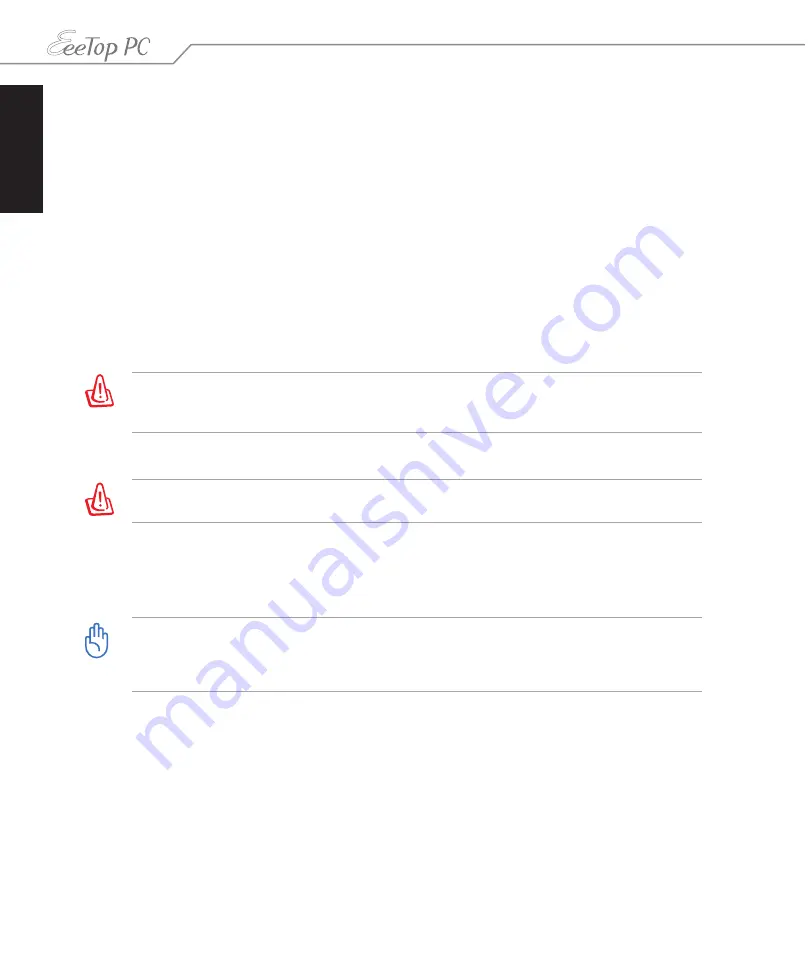
English
36
EeeTop PC ET16 Series
4. When the EeeTop logo appears, press
<Esc>
to enter the
Please select boot device
menu.
5. Insert the recovery DVD into the optical drive and select the optical drive (“DVDROM:
XXX”) as the boot device. Press
<Enter>
and then press any key to continue.
6. The
ASUS Recovery CD/DVD
window appears. Select where to install a new system.
Options are:
Recover system to a partition
This option will delete only the partition you select from below, allowing you to keep
other partitions. Select a partition and click
NEXT
.
Recover system to entire HD
This option will delete all partitions from your hard disk drive and restore the operating
system. Select and click
Yes
.
If you select
Recover system to entire HD
, the entire hard disk drive will have only one
partition and the F9 recovery function will no longer exist. Therefore, we highly recommend
that you use the F9 recovery to restore the system.
7. Follow the onscreen instructions to complete the recovery process.
You will lose all your data during the system recovery. Ensure that you make a backup of it
before recovering the system.
8. After the system recovery is completed, restart the computer.
9. Set up your language, time zone, keyboard, computer name, and user name to enter the
Windows® OS.
・
This recovery DVD is for EeeTop PC only. DO NOT use it on other computers.Visit the ASUS
This recovery DVD is for EeeTop PC only. DO NOT use it on other computers. Visit the ASUS
website at www.asus.com for any updates.
• Remember to enable Boot Booster after you complete hardware change or system recovery.



































