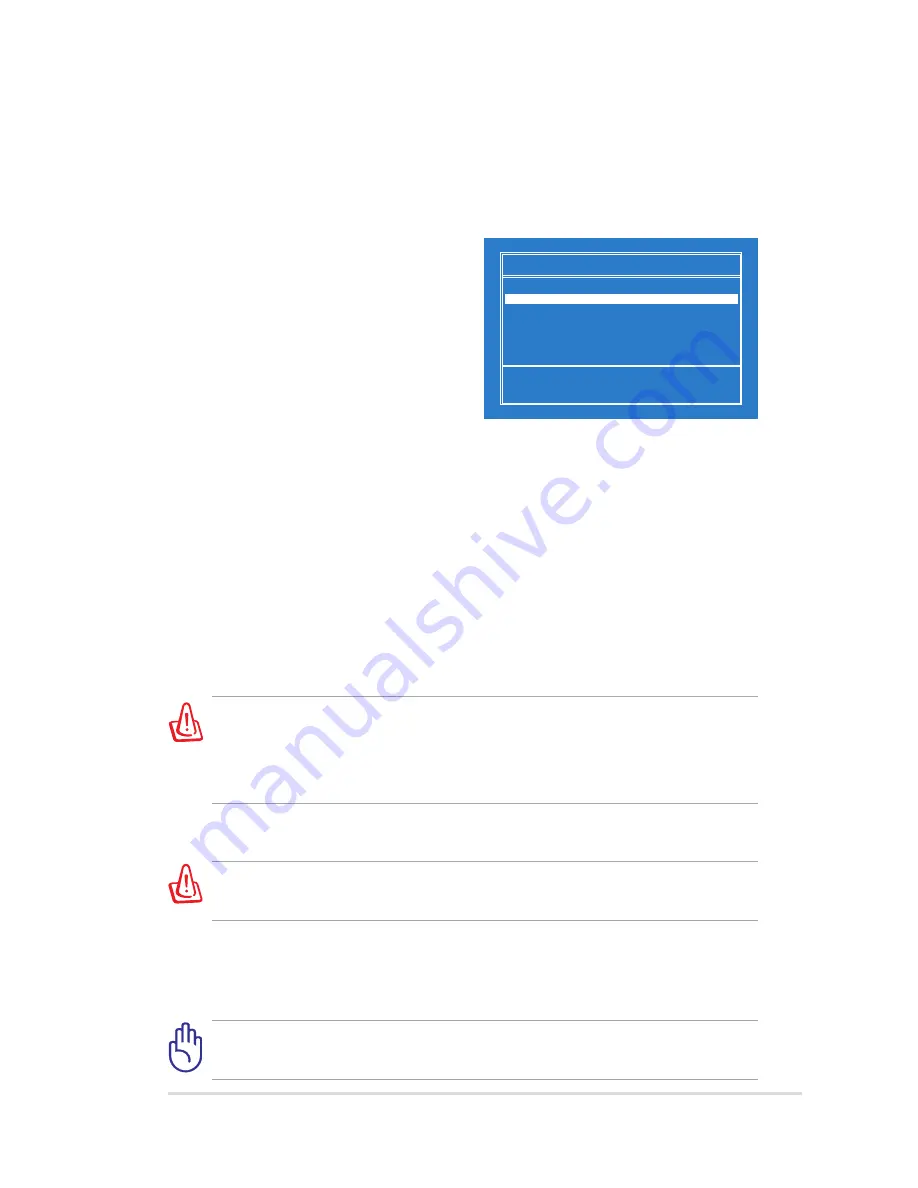
ASUS Eee PC
4-5
1.
Connect an external optical drive to your Eee PC and insert the
Support DVD into the optical drive (System needs to be powered
ON).
2.
Press
<ESC>
on bootup and
the
Please select boot device
screen appears. Select USB:
XXXXXX (may be labeled as the
ODD brand name) to boot from
the optical drive. Press
<Enter>
and then press any key to
continue.
3.
The
ASUS Recovery CD/DVD
window appears. Select where to
install a new system.
Options are:
Recover system to a partition
This option will delete only the partition you select from below,
allowing you to keep other partitions. Select a partition and click
NEXT
.
Recover system to entire HD
This option will delete all partitions from your hard disk drive and
restore the pure OS. Select and click
Yes
.
If you select
Recover system to entire HD
, the entire hard disk drive
will be a partition with the pure OS and the F9 recovery function will
no longer exist. Therefore, we highly recommend that you use the F9
recovery to restore the system.
4.
Follow the onscreen instructions to complete the recovery process.
You will lose all your data during the system recovery. Ensure that
you make a backup of it before recovering the system.
5.
After the system recovery is completed, restart the computer.
6.
Set up your language, time zone, keyboard, computer name, and user
name to enter the Windows® OS.
This support DVD is for Eee PC only. DO NOT use it on other
computers. Visit the ASUS website at www.asus.com for any updates.
Please select boot device:
↑
and
↓
to move selection
ENTER to select boot device
HDD:PM-ST9160310AS
USB:XXXXXXXX














































