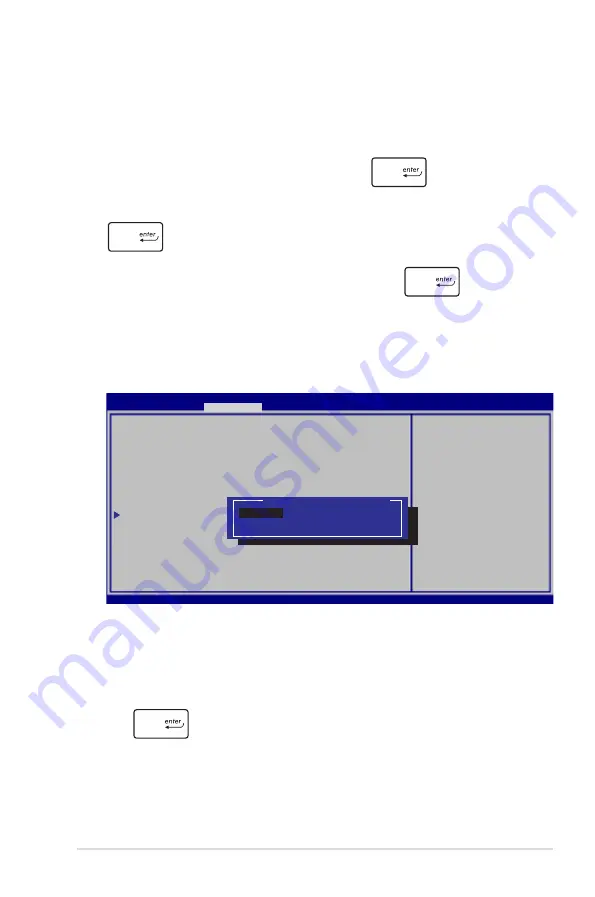
Notebook PC E-Manual
7
I/O Interface Security
In the Security menu, you can access I/O Interface Security to
lock or unlock some interface functions of your Notebook PC.
To lock an interface:
1. On the
Security
screen, select
I/O Interface Security
.
2. Select an interface you would like to lock then press
.
3. Select
Lock
.
I/O Interface Security
LAN Network Interface
[UnLock]
Wireless Network Interface
[UnLock]
HD AUDIO Interface
[UnLock]
SATA 2nd HDD Interface
[UnLock]
SATA ODD Interface
USB Interface Security
If Locked, LAN controller
will be disabled.
LAN Network Interface
Lock
UnLock
Aptio Setup Utility - Copyright (C) 2012 American Megatrends, Inc.
Security
→←
: Select Screen
↑↓
: Select Item
Enter: Select
+/— : Change Opt.
F1 : General Help
F9 : Optimized Defaults
F10 : Save & Exit
ESC : Exit
Version 2.15.1226. Copyright (C) 2012 American Megatrends, Inc.
To clear the password:
1. On the
Security
screen, select
Administrator Password
or
User Password
.
2. Type in the current password then press
.
3. Leave the
Create New Password
field blank then press
.
4. Select
Yes
in the confirmation box then press
.
Summary of Contents for E7545
Page 1: ...Notebook PC E Manual ...
Page 11: ...Notebook PC E Manual 11 Chapter 1 Hardware Setup ...
Page 22: ...22 Notebook PC E Manual ...
Page 23: ...Notebook PC E Manual 23 Chapter 2 Using your Notebook PC ...
Page 25: ...Notebook PC E Manual 25 Lift to open the display panel Press the power button ...
Page 35: ...Notebook PC E Manual 35 Chapter 3 Working with Windows 8 ...
Page 61: ...Notebook PC E Manual 61 Chapter 4 ASUS apps ...
Page 68: ...68 Notebook PC E Manual ...
Page 69: ...Notebook PC E Manual 69 Chapter 5 Power on Self test POST ...
Page 82: ...82 Notebook PC E Manual ...
Page 83: ...Notebook PC E Manual 83 Appendices ...
Page 104: ...104 Notebook PC E Manual ...






























