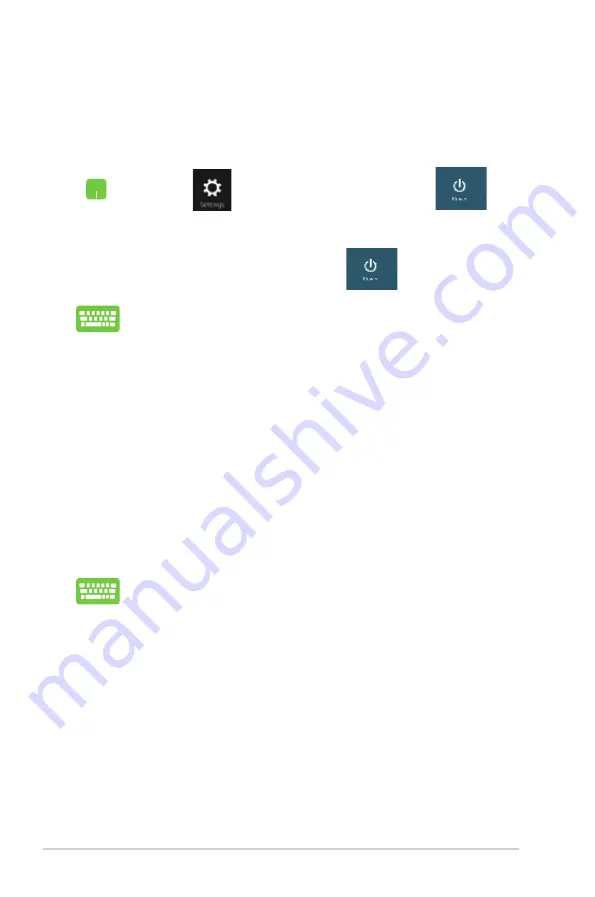
60
Notebook PC E-Manual
Turning your Notebook PC off
You can turn off your Notebook PC by doing either of the following
procedures:
•
Tap
from the
Charm bar
then tap
>
Shut down
to do a normal shutdown.
•
From the log-in screen, tap
>
Shut down
.
•
You can also shut down your Notebook PC using
Desktop mode. To do this, launch the desktop then
press
alt + f4
to launch the Shut Down window. Select
Shut Down
from the drop-down list then select
OK.
•
If your Notebook PC is unresponsive, press and hold
the power button for at least four (4) seconds until
your Notebook PC turns off.
Putting your Notebook PC to sleep
To put your Notebook PC on Sleep mode, press the power button
once.
You can also put your Notebook PC to sleep mode using
Desktop mode. To do this, launch the desktop then press
alt + f4
to launch the Shut Down window. Select
Sleep
from the drop-down list then select
OK.
Summary of Contents for E7545
Page 1: ...Notebook PC E Manual ...
Page 11: ...Notebook PC E Manual 11 Chapter 1 Hardware Setup ...
Page 22: ...22 Notebook PC E Manual ...
Page 23: ...Notebook PC E Manual 23 Chapter 2 Using your Notebook PC ...
Page 25: ...Notebook PC E Manual 25 Lift to open the display panel Press the power button ...
Page 35: ...Notebook PC E Manual 35 Chapter 3 Working with Windows 8 ...
Page 61: ...Notebook PC E Manual 61 Chapter 4 ASUS apps ...
Page 68: ...68 Notebook PC E Manual ...
Page 69: ...Notebook PC E Manual 69 Chapter 5 Power on Self test POST ...
Page 82: ...82 Notebook PC E Manual ...
Page 83: ...Notebook PC E Manual 83 Appendices ...
Page 104: ...104 Notebook PC E Manual ...






























