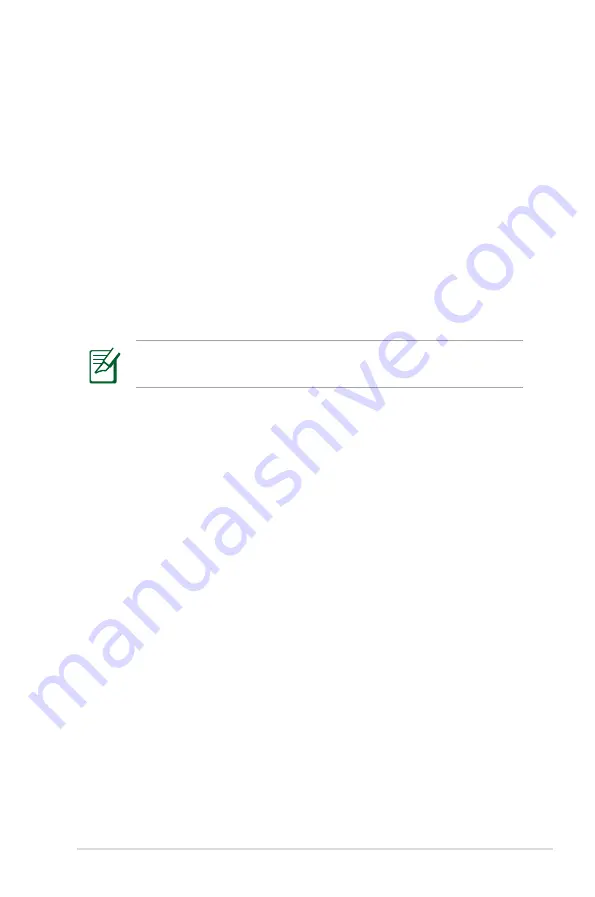
Notebook PC User Manual
A-27
60 Oise
61 Orne
63 Puy du Dôme
64 Pyrénées Atlantique
66 Pyrénées Orientales
67 Bas Rhin
68 Haut Rhin
70 Haute Saône
71 Saône et Loire
75 Paris
82 Tarn et Garonne
84 Vaucluse
88 Vosges
89 Yonne
90 Territoire de Belfort
94 Val de Marne
This requirement is likely to change over time, allowing you to use
your wireless LAN card in more areas within France. Please check
with ART for the latest information (www.arcep.fr)
Your WLAN Card transmits less than 100mW, but more than
10mW.
Summary of Contents for E7176
Page 1: ...Notebook PC User Manual April 2012 E7176 ...
Page 5: ...1 Chapter 1 Introducing the Notebook PC ...
Page 13: ...Notebook PC User Manual 13 Turning the power on Press the power button ...
Page 14: ...14 Notebook PC User Manual ...
Page 15: ...2 Chapter 2 Knowing the parts ...
Page 16: ...16 Notebook PC User Manual Top Side The keyboard differs for each territory 1 2 3 6 4 5 3 ...
Page 27: ...3 Chapter 3 Getting Started ...
Page 49: ...4 Chapter 4 Using the Notebook PC ...
Page 72: ...72 Notebook PC User Manual ...
Page 73: ...A Appendix ...
Page 105: ...Notebook PC User Manual A 33 Spanish Swedish ...












































