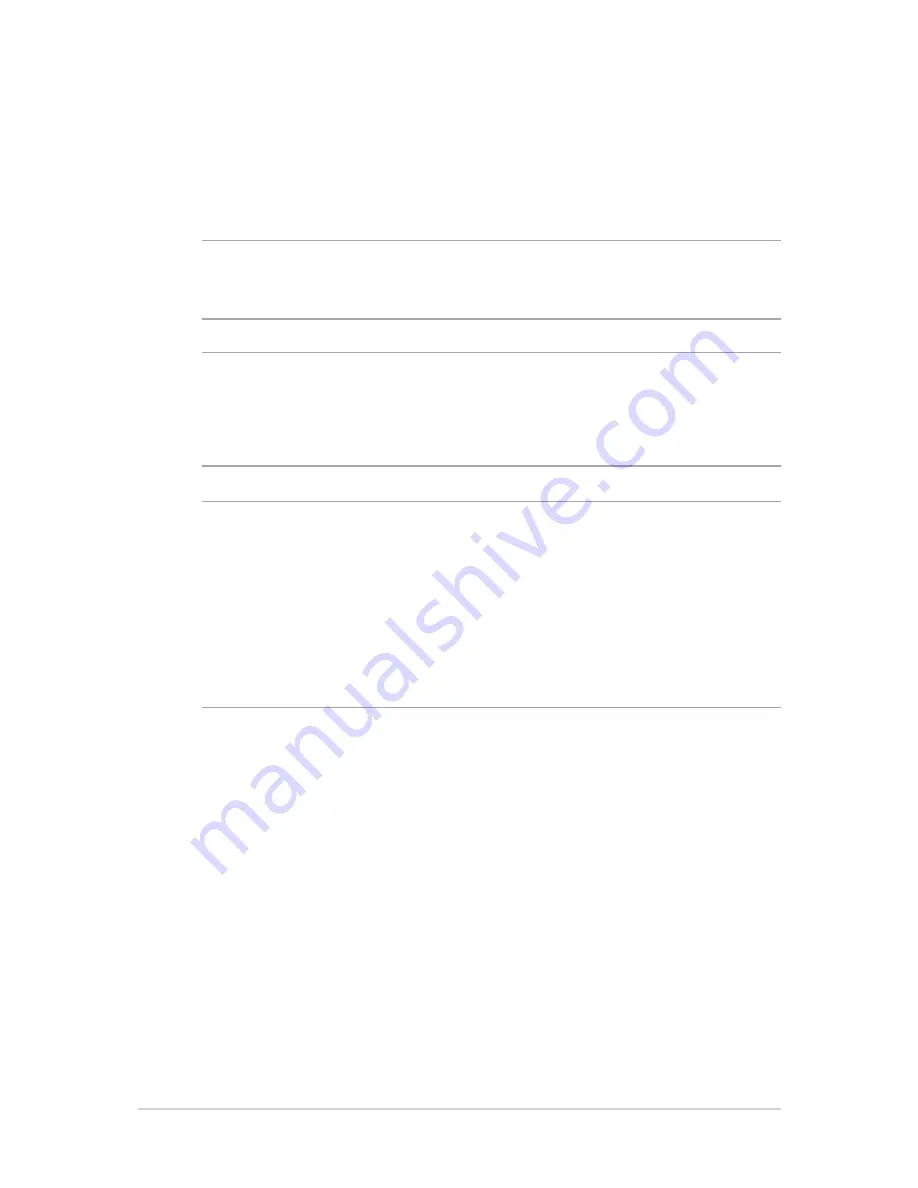
76
Notebook PC E-Manual
Installing the Hard Disk Drive
Refer to the following steps if you need to install a new HDD (hard disk
drive) of your Notebook PC.
IMPORTANT!
Purchase an HDD from authorized retailers of this Notebook
PC to ensure maximum compatibility and reliability.
WARNING!
Disconnect all the connected peripherals, any telephone or
telecommunication lines and power connector (such as external power
supply, battery pack, etc.) before removing the compartment cover.
NOTES:
•
The appearance of your Notebook PC’s bottom side and HDD may
vary per model but the HDD installation remains the same.
•
It is recommended that you replace the HDD under professional
supervision. You may also visit an authorized service center for
further assistance.
Summary of Contents for E502M
Page 1: ...E Manual E10572 Revised Edition V2 October 2015 ...
Page 13: ...Notebook PC E Manual 13 Chapter 1 Hardware Setup ...
Page 24: ...24 Notebook PC E Manual ...
Page 25: ...Notebook PC E Manual 25 Chapter 2 Using your Notebook PC ...
Page 28: ...28 Notebook PC E Manual Lift to open the display panel Press the power button ...
Page 37: ...Notebook PC E Manual 37 Chapter 3 Working with Windows 10 ...
Page 58: ...58 Notebook PC E Manual ...
Page 59: ...Notebook PC E Manual 59 Chapter 4 Power On Self Test POST ...
Page 74: ...74 Notebook PC E Manual ...
Page 75: ...Notebook PC E Manual 75 Chapter 5 Upgrading your Notebook PC ...
Page 78: ...78 Notebook PC E Manual C Remove the screws securing the HDD bay to the compartment ...
Page 84: ...84 Notebook PC E Manual ...
Page 85: ...Notebook PC E Manual 85 Tips and FAQs ...
Page 92: ...92 Notebook PC E Manual ...
Page 93: ...Notebook PC E Manual 93 Appendices ...
Page 109: ...Notebook PC E Manual 109 German Greek Italian Portuguese Spanish Swedish ...
















































