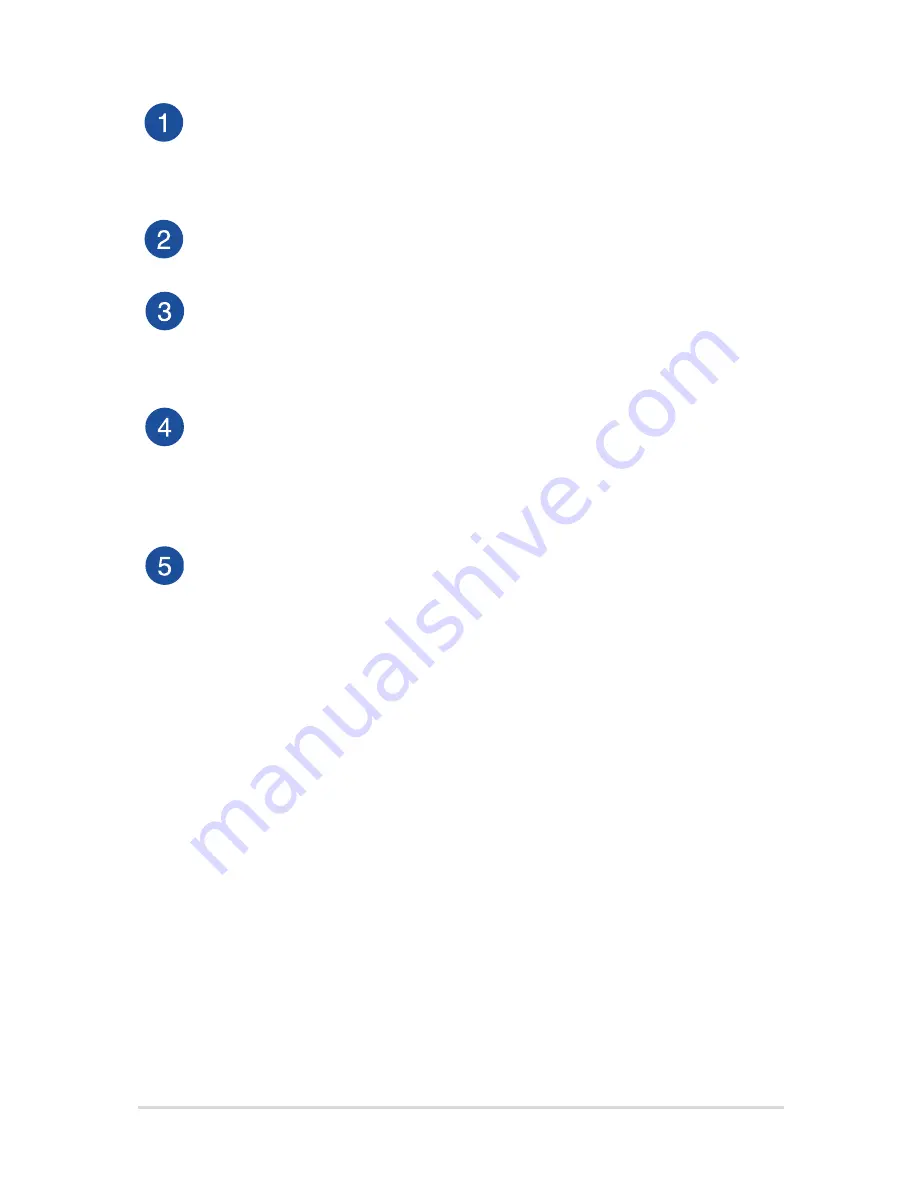
Notebook PC E-Manual
15
Microphone
The built-in microphone can be used for video conferencing,
voice narrations, or simple audio recording.
Camera indicator
The camera indicator lights up when the built-in camera is in use.
Camera
The built-in camera allows you to take pictures or record videos
using your Notebook PC.
Display panel
This high-definition display panel provides excellent viewing
features for photos, videos, and other multimedia files on your
Notebook PC.
Power button
Press the power button to turn your Notebook PC on or off. You
can also use the power button to put your Notebook PC to sleep
or hibernate mode and wake it up from sleep or hibernate mode.
In the event that your Notebook PC becomes unresponsive,
press and hold the power button for at least four (4) seconds
until your Notebook PC shuts down.
Summary of Contents for E502M
Page 1: ...E Manual E10572 Revised Edition V2 October 2015 ...
Page 13: ...Notebook PC E Manual 13 Chapter 1 Hardware Setup ...
Page 24: ...24 Notebook PC E Manual ...
Page 25: ...Notebook PC E Manual 25 Chapter 2 Using your Notebook PC ...
Page 28: ...28 Notebook PC E Manual Lift to open the display panel Press the power button ...
Page 37: ...Notebook PC E Manual 37 Chapter 3 Working with Windows 10 ...
Page 58: ...58 Notebook PC E Manual ...
Page 59: ...Notebook PC E Manual 59 Chapter 4 Power On Self Test POST ...
Page 74: ...74 Notebook PC E Manual ...
Page 75: ...Notebook PC E Manual 75 Chapter 5 Upgrading your Notebook PC ...
Page 78: ...78 Notebook PC E Manual C Remove the screws securing the HDD bay to the compartment ...
Page 84: ...84 Notebook PC E Manual ...
Page 85: ...Notebook PC E Manual 85 Tips and FAQs ...
Page 92: ...92 Notebook PC E Manual ...
Page 93: ...Notebook PC E Manual 93 Appendices ...
Page 109: ...Notebook PC E Manual 109 German Greek Italian Portuguese Spanish Swedish ...
















































