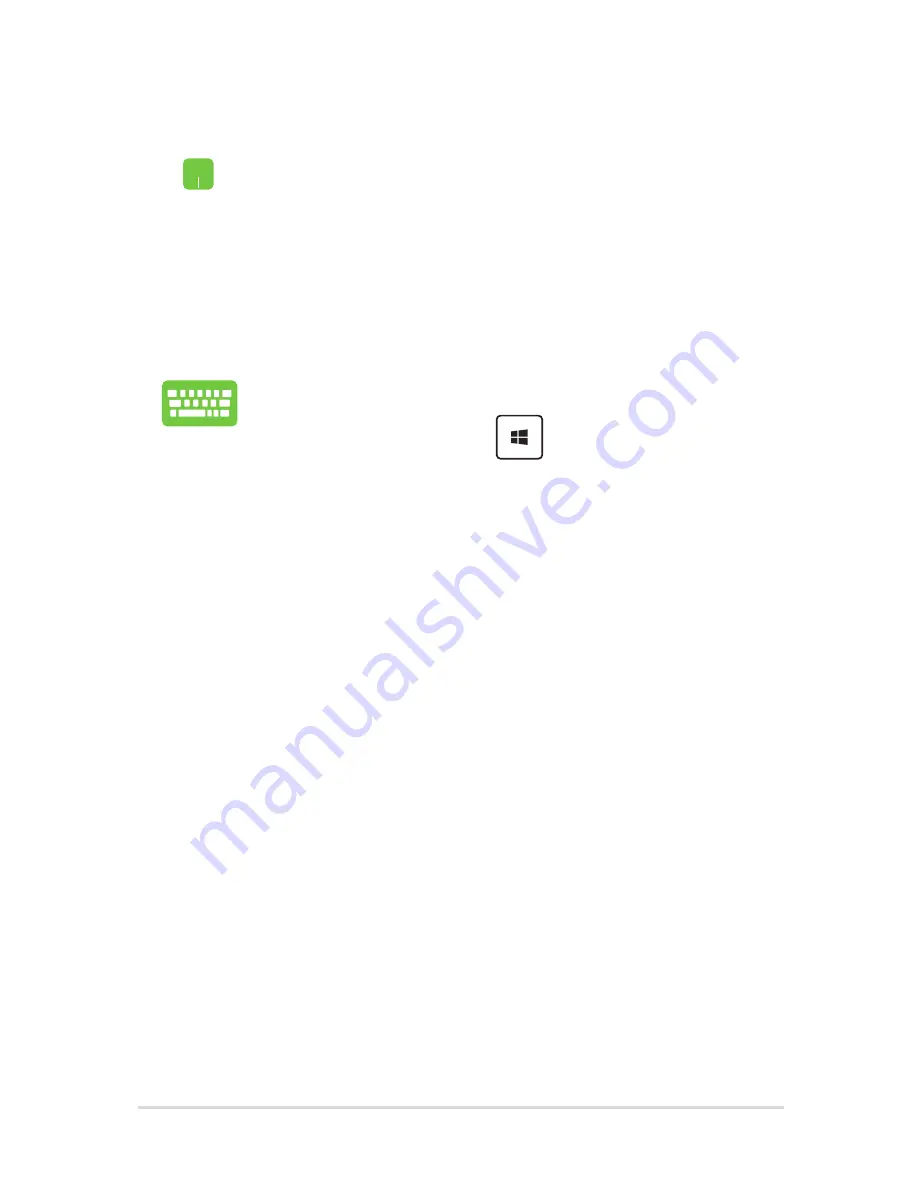
Notebook PC E-Manual
47
Using Snap
1.
Launch the app you wish to snap.
2.
Drag the title bar of your app and drop the app to
the edge of the screen to snap.
3.
Launch another app and repeat the above steps to
snap another app.
1.
Launch the app you wish to snap.
2.
Press and hold the
key, then use the arrow
keys to snap the app.
3.
Launch another app and repeat the above steps to
snap another app.
Summary of Contents for E502M
Page 1: ...E Manual E10572 Revised Edition V2 October 2015 ...
Page 13: ...Notebook PC E Manual 13 Chapter 1 Hardware Setup ...
Page 24: ...24 Notebook PC E Manual ...
Page 25: ...Notebook PC E Manual 25 Chapter 2 Using your Notebook PC ...
Page 28: ...28 Notebook PC E Manual Lift to open the display panel Press the power button ...
Page 37: ...Notebook PC E Manual 37 Chapter 3 Working with Windows 10 ...
Page 58: ...58 Notebook PC E Manual ...
Page 59: ...Notebook PC E Manual 59 Chapter 4 Power On Self Test POST ...
Page 74: ...74 Notebook PC E Manual ...
Page 75: ...Notebook PC E Manual 75 Chapter 5 Upgrading your Notebook PC ...
Page 78: ...78 Notebook PC E Manual C Remove the screws securing the HDD bay to the compartment ...
Page 84: ...84 Notebook PC E Manual ...
Page 85: ...Notebook PC E Manual 85 Tips and FAQs ...
Page 92: ...92 Notebook PC E Manual ...
Page 93: ...Notebook PC E Manual 93 Appendices ...
Page 109: ...Notebook PC E Manual 109 German Greek Italian Portuguese Spanish Swedish ...
















































