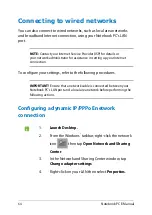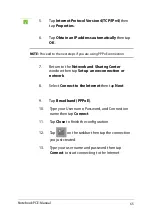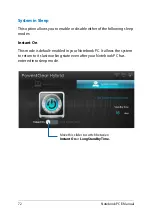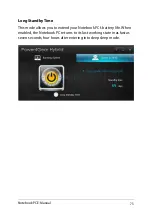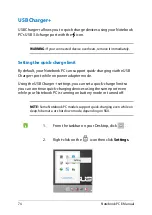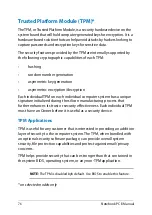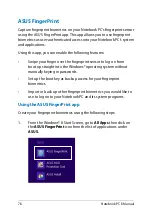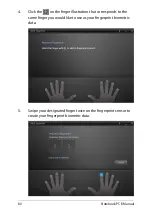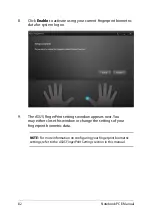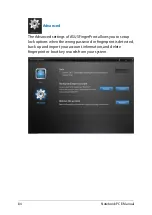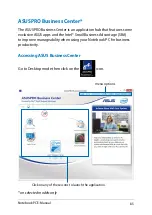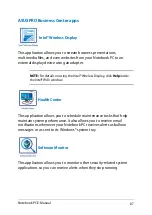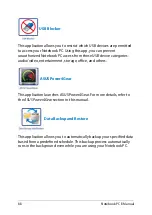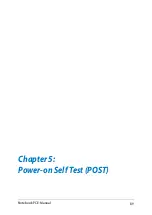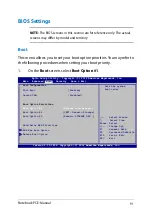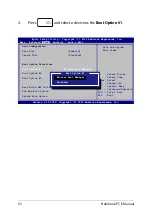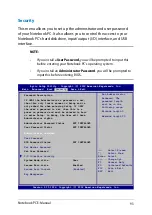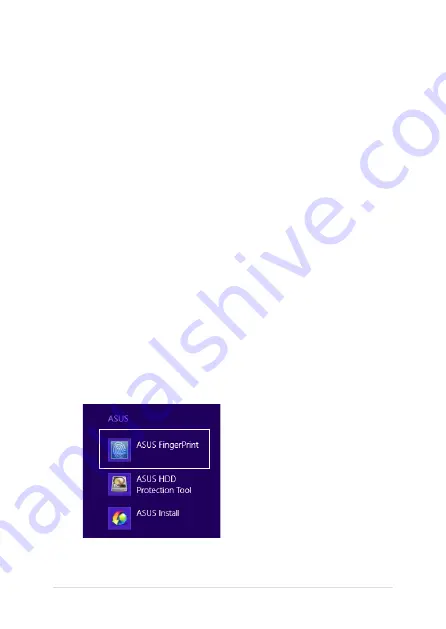
8
Notebook PC E-Manual
ASUS FingerPrint
Capture fingerprint biometrics on your Notebook PC’s fingerprint sensor
using the ASUS FingerPrint app. This app allows you to use fingerprint
biometrics as user-authenticated access into your Notebook PC’s system
and applications.
Using this app, you can enable the following features:
•
Swipe your finger over the fingerprint sensor to log on from
boot up straight into the Windows® operating system without
manually keying in passwords.
•
Set up the boot key as backup access for your fingerprint
biometrics.
•
Import or back up other fingerprint biometrics you would like to
use to log on to your Notebook PC and its system programs.
Using the ASUS FingerPrint app
Create your fingerprint biometrics using the following steps:
1.
From the Windows® 8 Start Screen, go to
All Apps
then click on
the
ASUS FingerPrint
icon from the list of applications under
ASUS.
Summary of Contents for E401LA
Page 1: ...Notebook PC E Manual ...
Page 12: ...12 Notebook PC E Manual ...
Page 13: ...Notebook PC E Manual 13 Chapter 1 Hardware Setup ...
Page 24: ...24 Notebook PC E Manual ...
Page 25: ...Notebook PC E Manual 25 Chapter 2 Using your Notebook PC ...
Page 29: ...Notebook PC E Manual 29 Lift to open the display panel Press the power button ...
Page 43: ...Notebook PC E Manual 43 Chapter 3 Working with Windows 8 ...
Page 68: ...68 Notebook PC E Manual ...
Page 69: ...Notebook PC E Manual 69 Chapter 4 ASUS apps ...
Page 89: ...Notebook PC E Manual 89 Chapter 5 Power on Self Test POST ...
Page 105: ...Notebook PC E Manual 105 Tips and FAQs ...
Page 113: ...Notebook PC E Manual 113 Appendices ...
Page 128: ...128 Notebook PC E Manual German Greek Italian Portuguese Spanish Swedish ...
Page 131: ...Notebook PC E Manual 131 ...