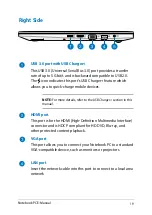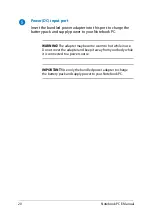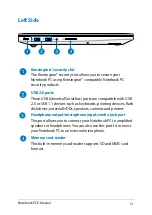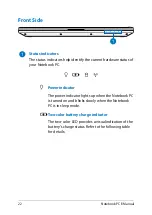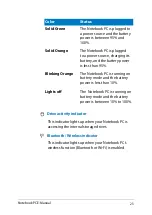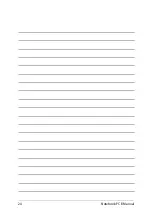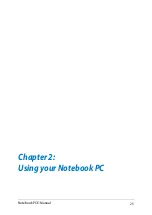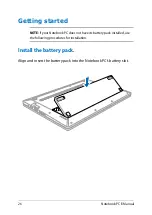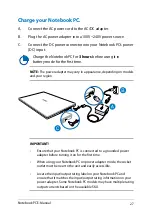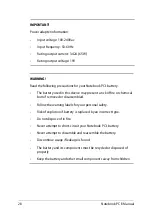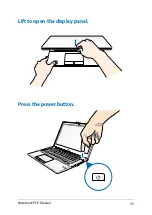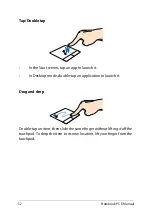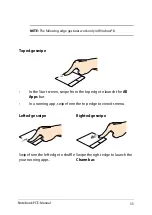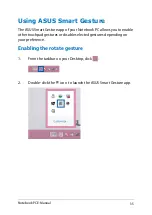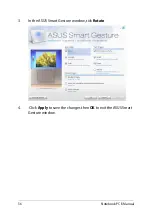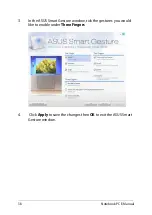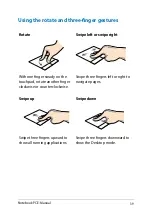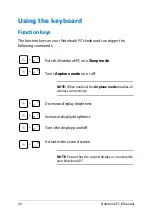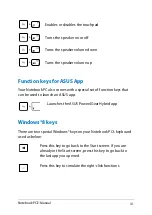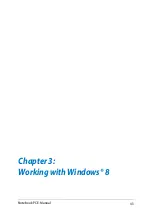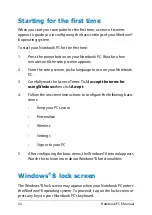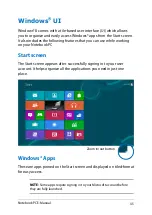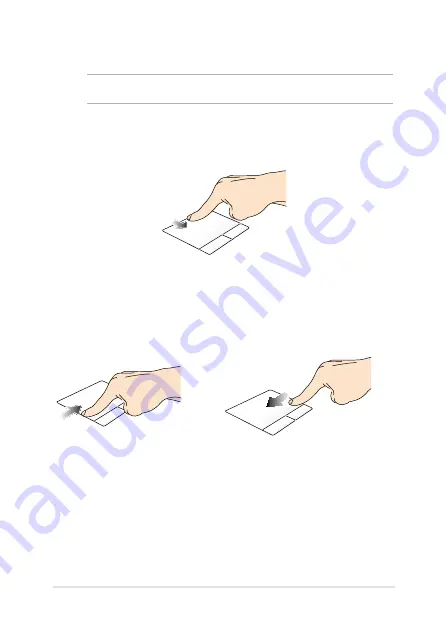
Notebook PC E-Manual
33
Top edge swipe
•
In the Start screen, swipe from the top edge to launch the
All
Apps
bar.
•
In a running app, swipe from the top edge to view its menu.
Left edge swipe
Right edge swipe
Swipe from the left edge to shuffle
your running apps.
Swipe the right edge to launch the
Charm bar.
NOTE:
The following edge gestures work only in Windows® 8.
Summary of Contents for E401LA
Page 1: ...Notebook PC E Manual ...
Page 12: ...12 Notebook PC E Manual ...
Page 13: ...Notebook PC E Manual 13 Chapter 1 Hardware Setup ...
Page 24: ...24 Notebook PC E Manual ...
Page 25: ...Notebook PC E Manual 25 Chapter 2 Using your Notebook PC ...
Page 29: ...Notebook PC E Manual 29 Lift to open the display panel Press the power button ...
Page 43: ...Notebook PC E Manual 43 Chapter 3 Working with Windows 8 ...
Page 68: ...68 Notebook PC E Manual ...
Page 69: ...Notebook PC E Manual 69 Chapter 4 ASUS apps ...
Page 89: ...Notebook PC E Manual 89 Chapter 5 Power on Self Test POST ...
Page 105: ...Notebook PC E Manual 105 Tips and FAQs ...
Page 113: ...Notebook PC E Manual 113 Appendices ...
Page 128: ...128 Notebook PC E Manual German Greek Italian Portuguese Spanish Swedish ...
Page 131: ...Notebook PC E Manual 131 ...