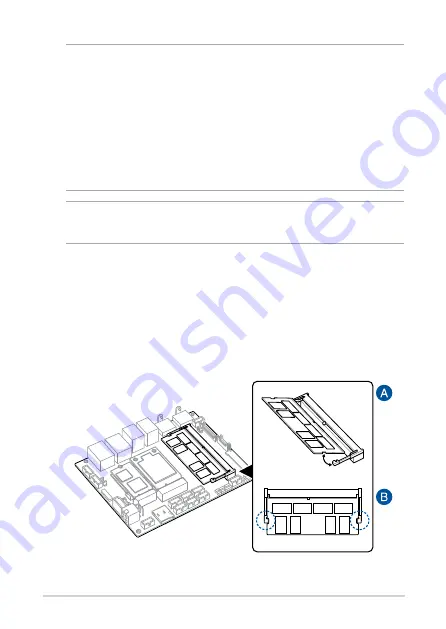
40
Single Board Computer
NOTE:
The illustrations in this section are for reference only. The slots
may vary depending on model.
IMPORTANT!
• Ensure that your hands are dry before proceeding with the rest
of the installation process. Before installing any of the features in
this guide, use a grounded wrist strap or touch a safely grounded
object or metal object to avoid damaging them due to static
electricity.
• Turn off the power of your Single Board Computer, and allow it to
cool for at least 10 minutes before performing any installation/
uninstallation process.
3.1 Installing memory modules
Your motherboard comes with a SO-DIMM memory slot that allow you to
install a DDR3L SO-DIMM.
Align and insert the memory module into the slot (A) and press it down (B)
until it is securely seated in place.
Summary of Contents for E393S-IM-AA
Page 1: ...E395S IM AA E394S IM AA E393S IM AA User Manual ...
Page 8: ...8 Single Board Computer ...
Page 9: ...1 Specifications Summary ...
Page 12: ...12 Single Board Computer ...
Page 13: ...2 Product Introduction Chapter 2 Product Introduction ...
Page 15: ...Single Board Computer 15 2 2 Motherboard layout ...
Page 38: ...38 Single Board Computer ...
Page 39: ...3 Upgrading your Single Board Computer ...
Page 47: ...4 BIOS Setup ...
Page 92: ...92 Single Board Computer ...
Page 93: ...Appendix ...


































