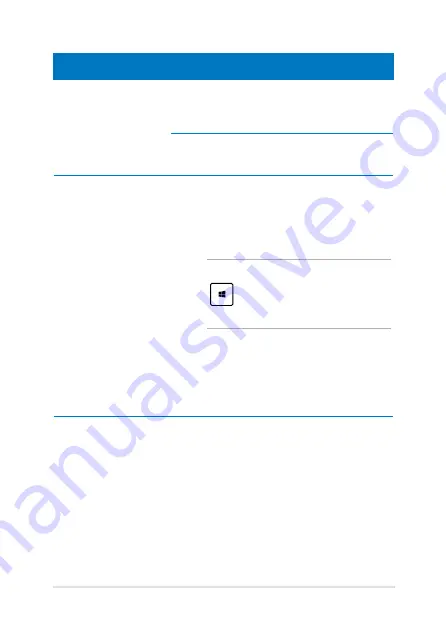
Notebook PC E-Manual
Hotspot
Action
upper left corner
Hover your mouse pointer on the upper left
corner then tap on the recent app’s thumbnail
to revert back to that running app.
If you launched more than one app, slide
down to show all running apps.
lower left corner
From a running app screen:
Hover your mouse pointer on the lower
left corner then tap on the Start screen’s
thumbnail to go back to the Start screen.
NOTE:
You can also press the Windows key
on your keyboard to go back to the
Start screen.
From the Start screen:
Hover your mouse pointer on the lower
left corner then tap on the running app’s
thumbnail to go back to that app.
Summary of Contents for E301L
Page 1: ...Notebook PC E Manual First Edition October 2013 E8680 ...
Page 12: ...12 Notebook PC E Manual ...
Page 13: ...Notebook PC E Manual 13 Chapter 1 Hardware Setup ...
Page 24: ...24 Notebook PC E Manual ...
Page 25: ...Notebook PC E Manual 25 Chapter 2 Using your Notebook PC ...
Page 29: ...Notebook PC E Manual 29 Lift to open the display panel Press the power button ...
Page 43: ...Notebook PC E Manual 43 Chapter 3 Working with Windows 8 ...
Page 68: ...68 Notebook PC E Manual ...
Page 69: ...Notebook PC E Manual 69 Chapter 4 ASUS apps ...
Page 89: ...Notebook PC E Manual 89 Chapter 5 Power on Self Test POST ...
Page 102: ...102 Notebook PC E Manual ...
Page 103: ...Notebook PC E Manual 103 Tips and FAQs ...
Page 111: ...Notebook PC E Manual 111 Appendices ...
Page 126: ...126 Notebook PC E Manual German Greek Italian Portuguese Spanish Swedish ...






























