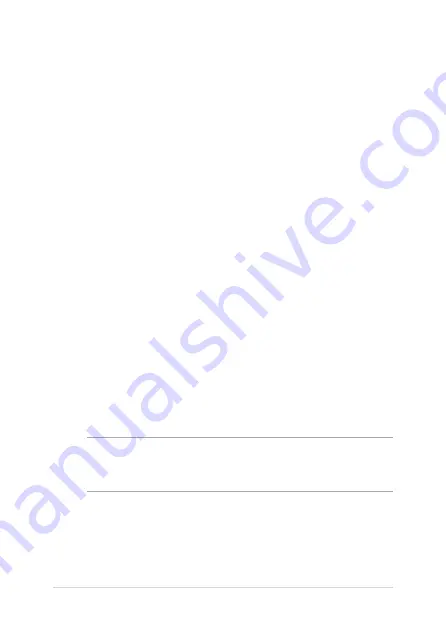
68
Notebook PC E-Manual
The Power-On Self-Test (POST)
The POST (Power-On Self-Test) is a series of software-controlled
diagnostic tests that run when you turn on or restart your Notebook PC.
The software that controls the POST is installed as a permanent part of
the Notebook PC’s architecture.
Using POST to access BIOS and Troubleshoot
During POST, you can access the BIOS settings or run troubleshooting
options using the function keys of your Notebook PC. You may refer to
the following information for more details.
BIOS
The BIOS (Basic Input and Output System) stores system hardware
settings that are needed for system startup in the Notebook PC.
The default BIOS settings apply to most conditions of your Notebook
PC. Do not change the default BIOS settings except in the following
circumstances:
•
An error message appears onscreen during system bootup and
requests you to run the BIOS Setup.
•
You have installed a new system component that requires further
BIOS settings or updates.
WARNING!
Using inappropriate BIOS settings may result to system
instability or boot failure. We strongly recommend that you change the
BIOS settings only with the help of a trained service personnel.
Summary of Contents for E15630
Page 1: ...E15630 Revised Edition V2 June 2019 E Manual ...
Page 12: ...12 Notebook PC E Manual ...
Page 13: ...Notebook PC E Manual 13 Chapter 1 Hardware Setup ...
Page 15: ...Notebook PC E Manual 15 14 model ...
Page 16: ...16 Notebook PC E Manual 15 model ...
Page 22: ...22 Notebook PC E Manual 14 model 15 model ...
Page 28: ...28 Notebook PC E Manual Left Side 13 model 15 model 14 model ...
Page 31: ...Notebook PC E Manual 31 Chapter 2 Using your Notebook PC ...
Page 34: ...34 Notebook PC E Manual Lift to open the display panel Press the power button ...
Page 46: ...46 Notebook PC E Manual ...
Page 47: ...Notebook PC E Manual 47 Chapter 3 Working with Windows 10 ...
Page 66: ...66 Notebook PC E Manual ...
Page 67: ...Notebook PC E Manual 67 Chapter 4 Power On Self Test POST ...
Page 82: ...82 Notebook PC E Manual ...
Page 83: ...Notebook PC E Manual 83 Tips and FAQs ...
Page 90: ...90 Notebook PC E Manual ...
Page 91: ...Notebook PC E Manual 91 Appendices ...
Page 104: ...104 Notebook PC E Manual German Greek Italian Portuguese Spanish Swedish ...






























