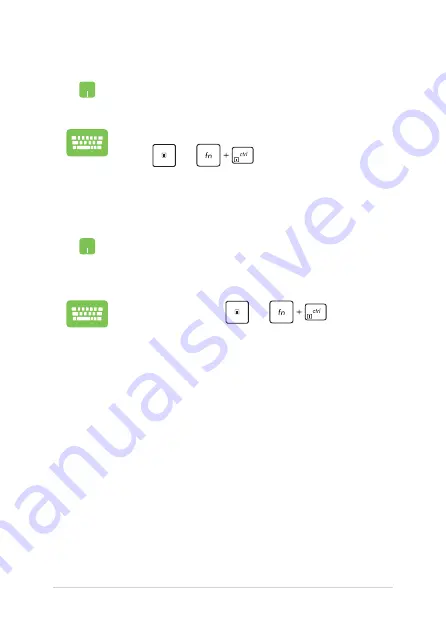
54
Notebook PC E-Manual
Pinning more apps to the Start menu
From
All apps
, position your mouse pointer over the
app you want to add to the Start menu and right-click it,
then click
Pin to Start
.
From
All apps
, press
or
(on selected
models) on the app that you want to add to the Start
menu, then select
Pin to Start
.
Pinning apps to the taskbar
Position your mouse pointer over the app and right-click
it, then click
Pin to taskbar
.
Use the arrow keys to navigate to the app.
Press
or
(on selected models), then
select
Pin to taskbar
.
Summary of Contents for E15630
Page 1: ...E15630 Revised Edition V2 June 2019 E Manual ...
Page 12: ...12 Notebook PC E Manual ...
Page 13: ...Notebook PC E Manual 13 Chapter 1 Hardware Setup ...
Page 15: ...Notebook PC E Manual 15 14 model ...
Page 16: ...16 Notebook PC E Manual 15 model ...
Page 22: ...22 Notebook PC E Manual 14 model 15 model ...
Page 28: ...28 Notebook PC E Manual Left Side 13 model 15 model 14 model ...
Page 31: ...Notebook PC E Manual 31 Chapter 2 Using your Notebook PC ...
Page 34: ...34 Notebook PC E Manual Lift to open the display panel Press the power button ...
Page 46: ...46 Notebook PC E Manual ...
Page 47: ...Notebook PC E Manual 47 Chapter 3 Working with Windows 10 ...
Page 66: ...66 Notebook PC E Manual ...
Page 67: ...Notebook PC E Manual 67 Chapter 4 Power On Self Test POST ...
Page 82: ...82 Notebook PC E Manual ...
Page 83: ...Notebook PC E Manual 83 Tips and FAQs ...
Page 90: ...90 Notebook PC E Manual ...
Page 91: ...Notebook PC E Manual 91 Appendices ...
Page 104: ...104 Notebook PC E Manual German Greek Italian Portuguese Spanish Swedish ...






























