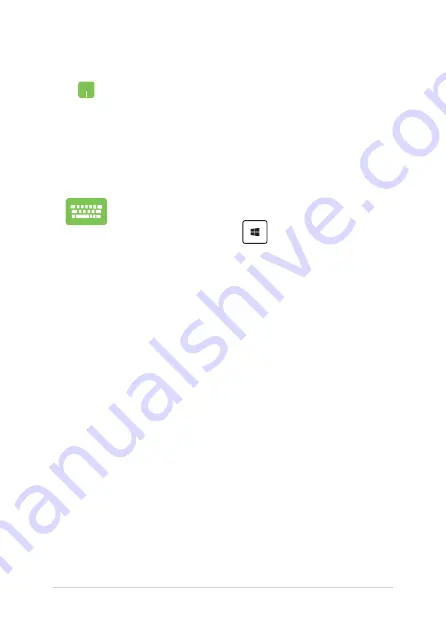
Notebook PC E-Manual
57
Using Snap
1.
Launch the app you wish to snap.
2.
Drag the title bar of your app and drop the app to
the edge of the screen to snap.
3.
Launch another app and repeat the above steps to
snap another app.
1.
Launch the app you wish to snap.
2.
Press and hold the
key, then use the arrow
keys to snap the app.
3.
Launch another app and repeat the above steps to
snap another app.
Summary of Contents for E15630
Page 1: ...E15630 Revised Edition V2 June 2019 E Manual ...
Page 12: ...12 Notebook PC E Manual ...
Page 13: ...Notebook PC E Manual 13 Chapter 1 Hardware Setup ...
Page 15: ...Notebook PC E Manual 15 14 model ...
Page 16: ...16 Notebook PC E Manual 15 model ...
Page 22: ...22 Notebook PC E Manual 14 model 15 model ...
Page 28: ...28 Notebook PC E Manual Left Side 13 model 15 model 14 model ...
Page 31: ...Notebook PC E Manual 31 Chapter 2 Using your Notebook PC ...
Page 34: ...34 Notebook PC E Manual Lift to open the display panel Press the power button ...
Page 46: ...46 Notebook PC E Manual ...
Page 47: ...Notebook PC E Manual 47 Chapter 3 Working with Windows 10 ...
Page 66: ...66 Notebook PC E Manual ...
Page 67: ...Notebook PC E Manual 67 Chapter 4 Power On Self Test POST ...
Page 82: ...82 Notebook PC E Manual ...
Page 83: ...Notebook PC E Manual 83 Tips and FAQs ...
Page 90: ...90 Notebook PC E Manual ...
Page 91: ...Notebook PC E Manual 91 Appendices ...
Page 104: ...104 Notebook PC E Manual German Greek Italian Portuguese Spanish Swedish ...






























