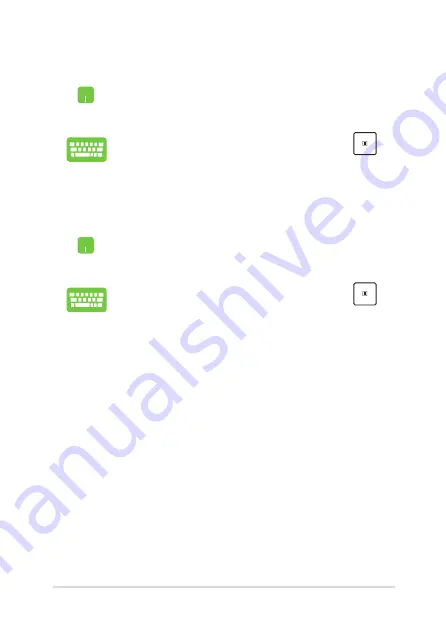
Notebook PC E-Manual
51
Unpinning apps
Position your mouse pointer over the app and right-click
it, then click
Unpin from Start
.
Use the arrow keys to navigate to the app. Press
,
then select
Unpin from Start
.
Resizing apps
Position your mouse pointer over the app and right-click
it, then click
Resize
and select an app tile size.
Use the arrow keys to navigate to the app. Press
,
then select
Resize
and select an app tile size.
Summary of Contents for E12126
Page 1: ...E Manual E12126 First Edition November 2016 ...
Page 13: ...Notebook PC E Manual 13 Chapter 1 Hardware Setup ...
Page 26: ...26 Notebook PC E Manual ...
Page 27: ...Notebook PC E Manual 27 Chapter 2 Using your Notebook PC ...
Page 30: ...30 Notebook PC E Manual Lift to open the display panel Press the power button ...
Page 44: ...44 Notebook PC E Manual ...
Page 45: ...Notebook PC E Manual 45 Chapter 3 Working with Windows 10 ...
Page 66: ...66 Notebook PC E Manual ...
Page 67: ...Notebook PC E Manual 67 Chapter 4 Power On Self Test POST ...
Page 79: ...Notebook PC E Manual 79 Chapter 5 Upgrading your Notebook PC ...
Page 86: ...86 Notebook PC E Manual E Remove the screws securing the cover ...
Page 90: ...90 Notebook PC E Manual K Secure the HDD with the bundled screws HDD caddy ...
Page 93: ...Notebook PC E Manual 93 P Secure the cover using the screws you removed earlier ...
Page 97: ...Notebook PC E Manual 97 Tips and FAQs ...
Page 104: ...104 Notebook PC E Manual ...
Page 105: ...Notebook PC E Manual 105 Appendices ...
Page 123: ...Notebook PC E Manual 123 German Greek Italian Portuguese Spanish Swedish ...






























