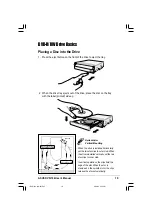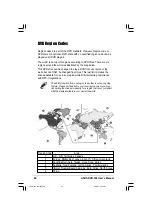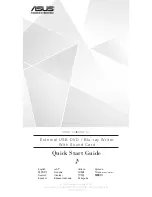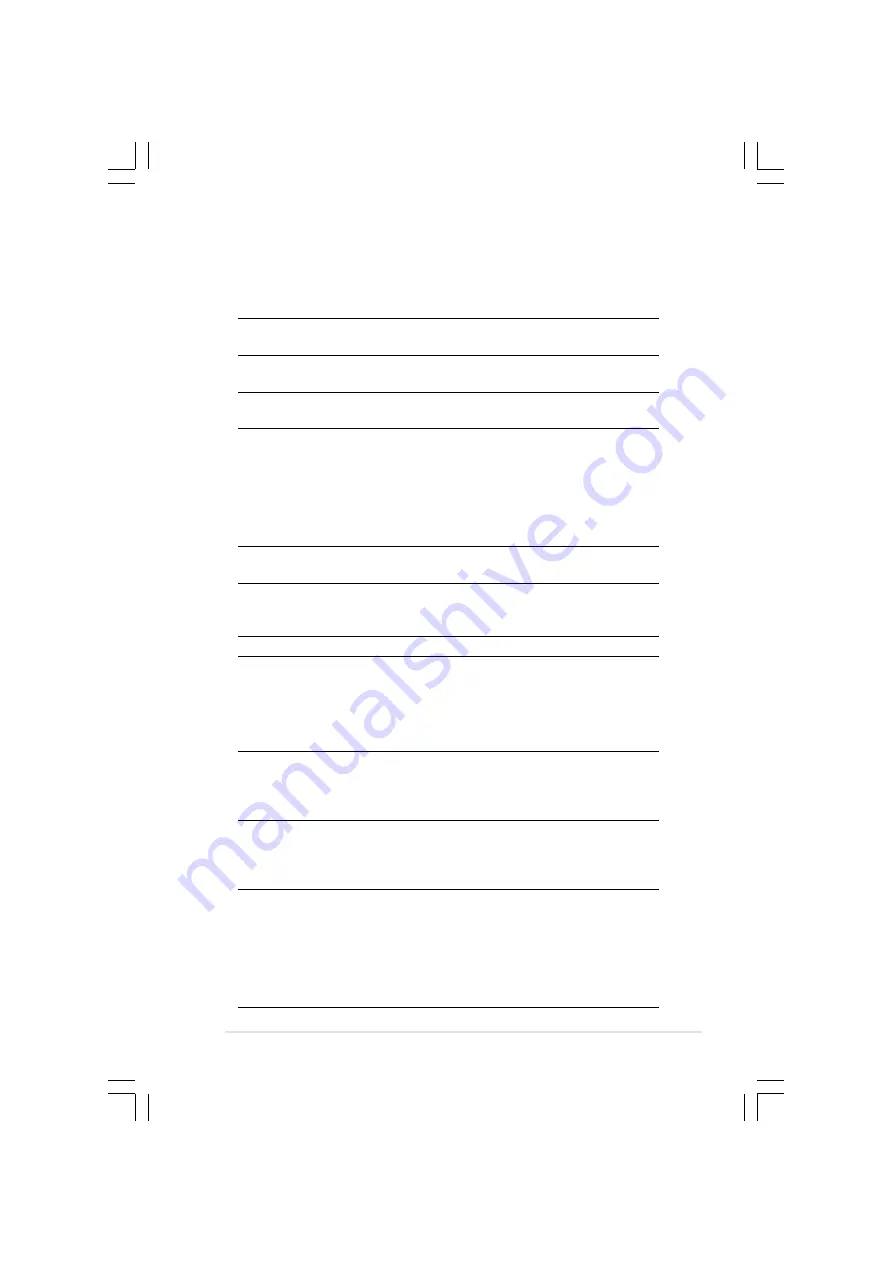
ASUS DVR-104 User’s Manual
23
Technical Information
Environmental Specifications
Temperature
Operation:
+5°C to +45°C
Storage:
- 20°C to +60°C
Humidity
Operation:
5% to 85% non-condensing
Storage:
5% to 90% non-condensing
Vibration
Operation:
0.25G peak at 10 ~ 300 Hz
Storage:
1.5G peak at 10 ~ 300 Hz
Impact
Non-operation:
1 oct/min – no damage
Less than 50G –
(at 11ms/half sine wave,
3 shock/each side)
Packaged:
1 oct/min – no damage
91 cm high –
(1 corner, 3 edges, 6 surfaces)
Acoustic
Access mode:
45.5 dB TYP
Read mode:
45 dB TYP
Reliability
MTBF:
60,000 power on hours
ODC (Read):
20% of power on time
ODC (Write):
2% of power on time
Mean Time To Repair (MTTR)
30 minutes
Electrical and Audio Specifications
* ODC - Operating Duty Cycle
Power Source
Voltage
+5V DC
+12V DC
Tolerance
+/- 5%
+/- 10%
Ripple
150m Vpp 300m Vpp
Rating
900mA
1500mA
I/O Terminal
Power connector
4-pin +5V, +12V
ATAPI terminal
40-pin
Audio out
4-pin (analog)
2-pin (digital)
Audio
No. of channels
2 (stereo)
Sampling frequency 44.1 kHz
Quantization
16 bits
Distortion
0.2% max. (at 1 kHz)
S/N ratio
70 dB
Output: Headphone 0.6 V rms (typical)
Line Out
0.7 V rms (typical)
+DVR-104 (09-24).P65
6/20/02, 3:13 PM
23