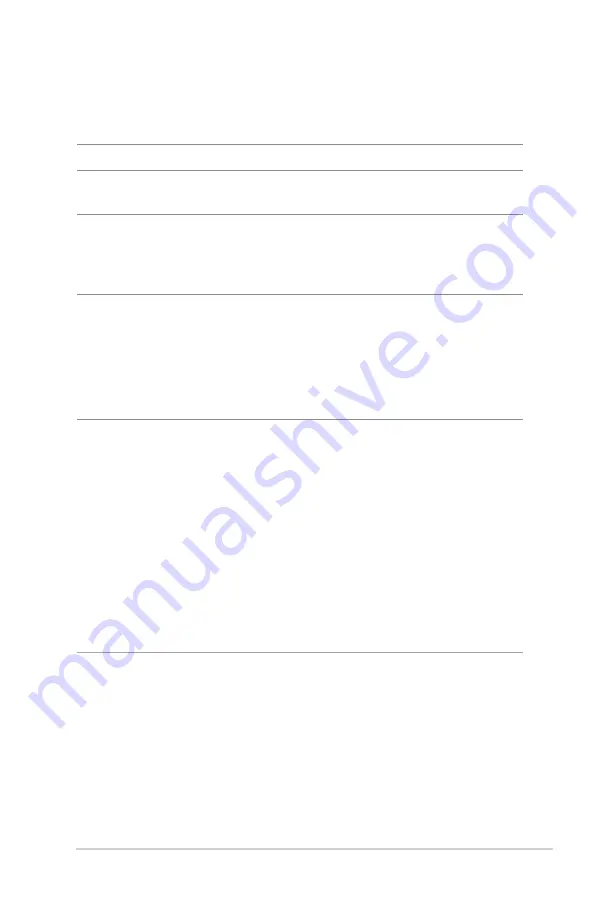
27
2. Click
ON to enable QoS. Fill in the upload and download
bandwidth fields.
NOTE: Get the bandwidth information from your ISP.
3. Click
Save.
NOTE: The User Specify Rule List is for advanced settings. If you want
to prioritize specific network applications and network services, select
User-defined QoS rules or User-defined Priority from the drop-down
list on the upper-right corner.
4. On the user-defined QoS rules page, there are four default
online service types – web surf, HTTPS and file transfers.
Select your preferred service, fill in the Source IP or MAC,
Destination Port, Protocol, Transferred and Priority, then
click Apply. The information will be configured in the QoS
rules screen.
NOTES
• To fill in the source IP or MAC, you can:
a) Enter a specific IP address, such as "192.168.122.1".
b) Enter IP addresses within one subnet or within the same IP
pool, such as “192.168.123.*”, or “192.168.*.*”
c) Enter all IP addresses as “*.*.*.*” or leave the field blank.
d) The format for the MAC address is six groups of two
hexadecimal digits, separated by colons (:), in transmission
order (e.g. 12:34:56:aa:bc:ef)






























