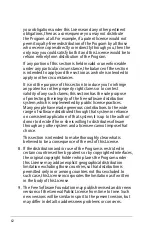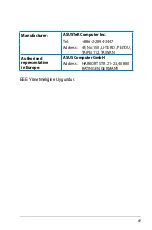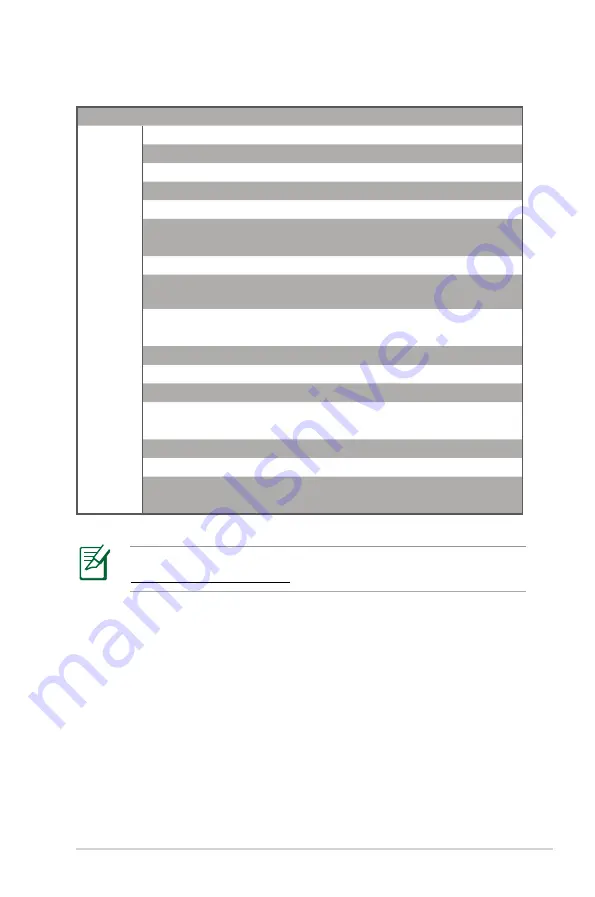
67
For more information, visit the ASUS support site at:
http://support.asus.com
Region
Country
Hotline Numbers
Service Hours
Middle
East +
Africa
Egypt
800-787349
09:00-18:00 Sun-Thu
Saudi Arabia
800-11787
09:00-18:00 Sat-Wed
UAE
00971-4958941
09:00-18:00 Sun-Thu
Turkey
0090-16543000
09:00-18:00 Mon-Fri
South Africa
0861-7877
08:00-17:00 Mon-Fri
Israel
*6557/0097-3914800
08:00-17:00 Sun-Thu
*9770/0097-35598555
08:30-17:30 Sun-Thu
Balkan
Countries
Romania
0040-13301786
09:00-18:30 Mon-Fri
Bosnia
Herzegovina
00387-33773163
09:00-17:00 Mon-Fri
Bulgaria
00359-70014411
09:30-18:30 Mon-Fri
00359-9889170
09:30-18:00 Mon-Fri
Croatia
00385-16401111
09:00-17:00 Mon-Fri
Montenegro
0038-060851
09:00-17:00 Mon-Fri
Serbia
00381-11070677
09:00-17:00 Mon-Fri
Slovenia
00368-59045400
08:00-16:00 Mon-Fri
00368-59045401
Estonia
0037-6671796
09:00-18:00 Mon-Fri
Latvia
00371-67408838
09:00-18:00 Mon-Fri
Lithuania-Kaunas
00370-3739000
09:00-18:00 Mon-Fri
Lithuania-Vilnius
00370-5101160
09:00-18:00 Mon-Fri