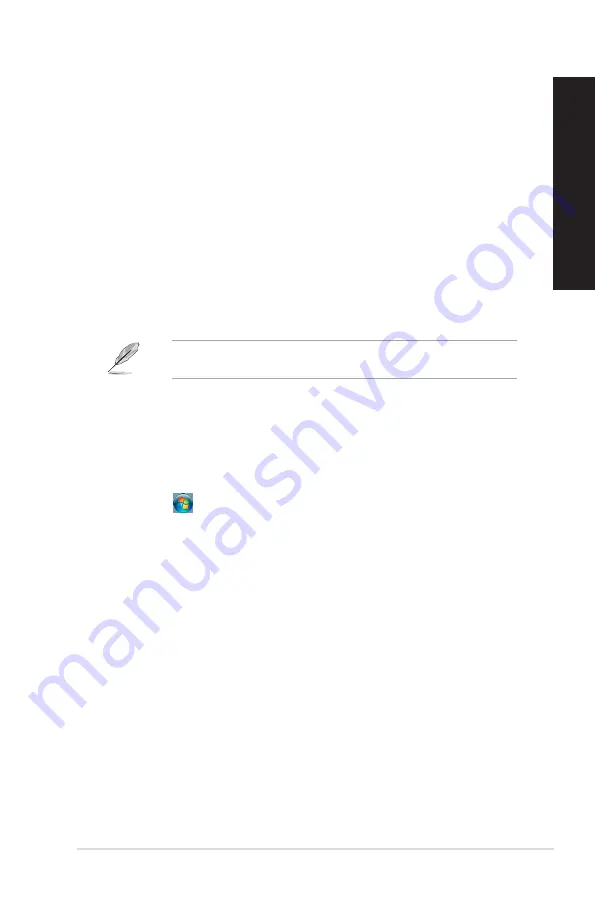
?
I want to restore or undo changes to my computer’s system settings
without affecting my personal files or data.
On Windows
®
7:
The Windows
®
System Restore feature allows you to restore or undo changes to
your computer’s system settings without affecting your personal data such as
documents or photos. For more details, refer to the section
Restoring your system
in Chapter 2.
On Windows
®
10:
You can use Windows
®
10 recovery option to refresh or reset your computer’s
system settings. To use the refresh option, click
Settings
>
Update & recovery
>
Reset this PC
from the Start menu, select
Keep my files
, wait for several seconds
and click
Next
to continue or
Cancel
to quit. To use the reset option, click
Settings
>
Update & recovery
>
Reset this PC
from the Start menu, select
Remove
everything > Only the drive where Windows is installed > Just remove my files
,
and click
Reset
.
By default, your personal files, apps and settings are stored in the system volume (eg.
C:\), ensure to move them to a data volume (eg. D:\ or E:\) before resetting your system.
?
The picture on the HDTV is distorted.
•
It is caused by the different resolutions of your monitor and your HDTV. Adjust the
screen resolution to fit your HDTV. To change the screen resolution:
On Windows
®
7:
1.
Do any of the following to open the
Screen Resolution
setting screen:
• Click
>
Control Panel
>
Appearance and Personalization
>
Display
>
Change display settings
.
• Right click anywhere on your Windows desktop. When the pop-up menu
appears, click
Personalize
>
Display
>
Change display settings
.
2.
Adjust the resolution. Refer to the documentation came with your HDTV for
the resolution.
3.
Click
Apply
or
OK
. Then click
Keep Changes
on the confirmation message.
On Windows
®
10
•
From the Start menu, click
Settings
>
System
>
Display
.
ASUS Desktop PC
71
ENGLISH
ENGLISH
Summary of Contents for D540MA
Page 33: ...D540MB D540MC D540SA ASUS Desktop PC 33 ENGLISH ...
Page 39: ...D540SA SD MMC MS Smart Card SD MMC MS Smart Card D540MC ASUS Desktop PC 39 ENGLISH ...
Page 50: ...50 Chapter 3 Using your computer ENGLISH ...
Page 68: ...68 Chapter 5 Using ASUS Business Manager ENGLISH ...
Page 78: ...78 ...
Page 94: ...94 ...






























