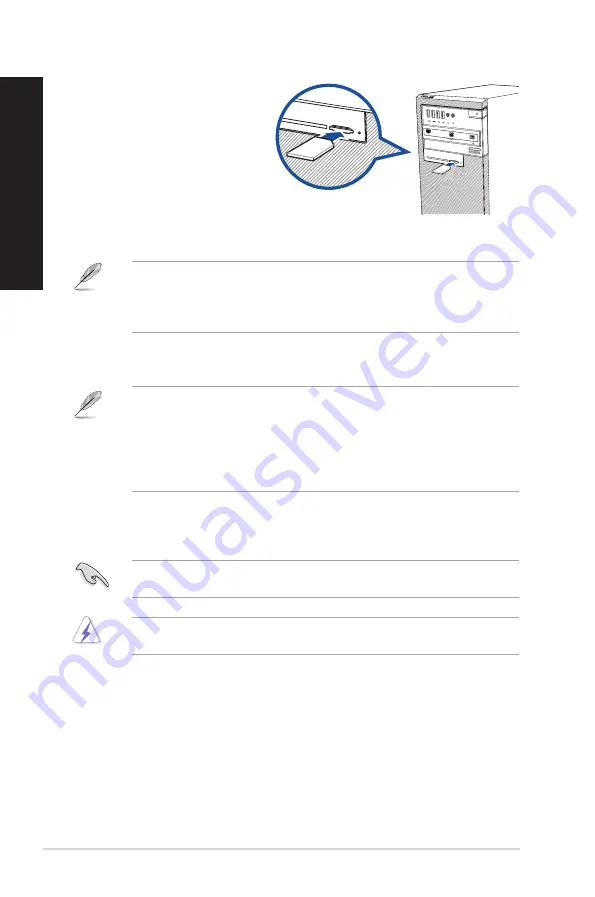
Using the memory card reader (optional)
Digital cameras and other digital
imaging devices use memory cards
to store digital picture or media files.
The built-in memory card reader on
the front panel of your system allows
you to read from and write to different
memory card drives.
To use the memory card:
1.
Insert the memory card into the card slot.
• A memory card is keyed so that it fits in only one direction. DO NOT force a card into a slot to
avoid damaging the card.
• You can place media in one or more of the card slots and use each media independently. Place
only one memory card in a slot at one time.
2.
Select a program from the AutoPlay window to access your files.
• On Windows
®
7, if AutoPlay is NOT enabled in your computer, click Windows
®
7 Start button on
the taskbar, click Computer, and then double-click the memory card icon to access the data on
it.
• On Windows® 10, if AutoPlay is NOT enabled in your computer, click
File Explorer
from the
Start menu, and then double-click the memory card icon to access the data on it.
• Each card slot has its own drive icon which is displayed on the File Explorer screen.
3.
When finished, right-click the memory card drive icon on the Computer screen, click Eject,
and then remove the card.
Never remove cards while or immediately after reading, copying, formatting, or deleting data on
the card or else data loss may occur.
To prevent data loss, use “Safely Remove Hardware and Eject Media” in the Windows® notification
area before removing the memory card.
SD/MMC/MS
Smart Car
d
SD/MMC/MS
Smart Car
d
ENGLISH
ENGLISH
46
Chapter 2: Connecting devices to your computer
ENGLISH
ENGLISH
Summary of Contents for D540MA
Page 33: ...D540MB D540MC D540SA ASUS Desktop PC 33 ENGLISH ...
Page 39: ...D540SA SD MMC MS Smart Card SD MMC MS Smart Card D540MC ASUS Desktop PC 39 ENGLISH ...
Page 50: ...50 Chapter 3 Using your computer ENGLISH ...
Page 68: ...68 Chapter 5 Using ASUS Business Manager ENGLISH ...
Page 78: ...78 ...
Page 94: ...94 ...






























