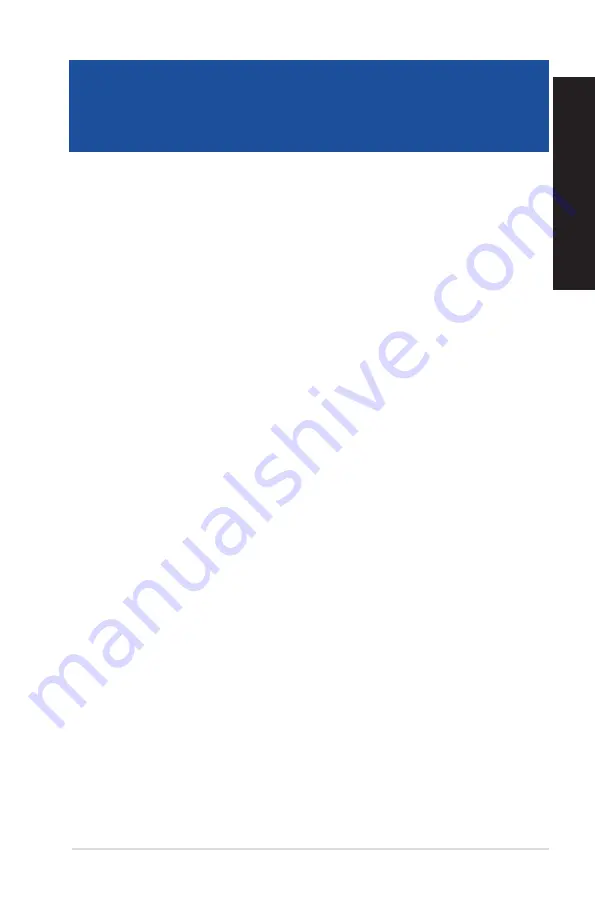
ASUS Desktop PC
69
ENGLISH
ENGLISH
Chapter 6
Troubleshooting
Troubleshooting
This chapter presents some problems you might encounter and the possible solutions.
?
My computer cannot be powered on and the power LED on the front panel
does not light up.
•
Check if your computer is properly connected.
•
Check if the wall outlet is functioning.
•
Check if the Power Supply Unit is switched on. Refer to the section
Turning your
computer ON/OFF
in Chapter 1.
?
My computer hangs.
•
Do the following to close the programs that are not responding:
1.
Simultaneously press <Alt> + <Ctrl> + <Delete> keys on the keyboard, then
click
Task Manager
.
2.
Do the following based on the operating system:
On Windows
®
7:
a) Click
Applications
tab.
b) Select the program that is not responding, then click
End Task
.
On Windows
®
10:
Under
Task Manager
in the
Processes
tab, select the program that is not
responding, then click
End Task
.
•
If the keyboard is not responding. Press and hold the Power button on the top of
your chassis until the computer shuts down. Then press the Power button to turn it
on.
?
I cannot connect to a wireless network using the ASUS WLAN Card (on
selected models only)?
•
Ensure that you enter the correct network security key for the wireless network you
want to connect to.
•
Connect the external antennas (optional) to the antenna connectors on the ASUS
WLAN Card and place the antennas on the top of your computer chassis for the
best wireless performance.
Summary of Contents for D540MA
Page 33: ...D540MB D540MC D540SA ASUS Desktop PC 33 ENGLISH ...
Page 39: ...D540SA SD MMC MS Smart Card SD MMC MS Smart Card D540MC ASUS Desktop PC 39 ENGLISH ...
Page 50: ...50 Chapter 3 Using your computer ENGLISH ...
Page 68: ...68 Chapter 5 Using ASUS Business Manager ENGLISH ...
Page 78: ...78 ...
Page 94: ...94 ...






























