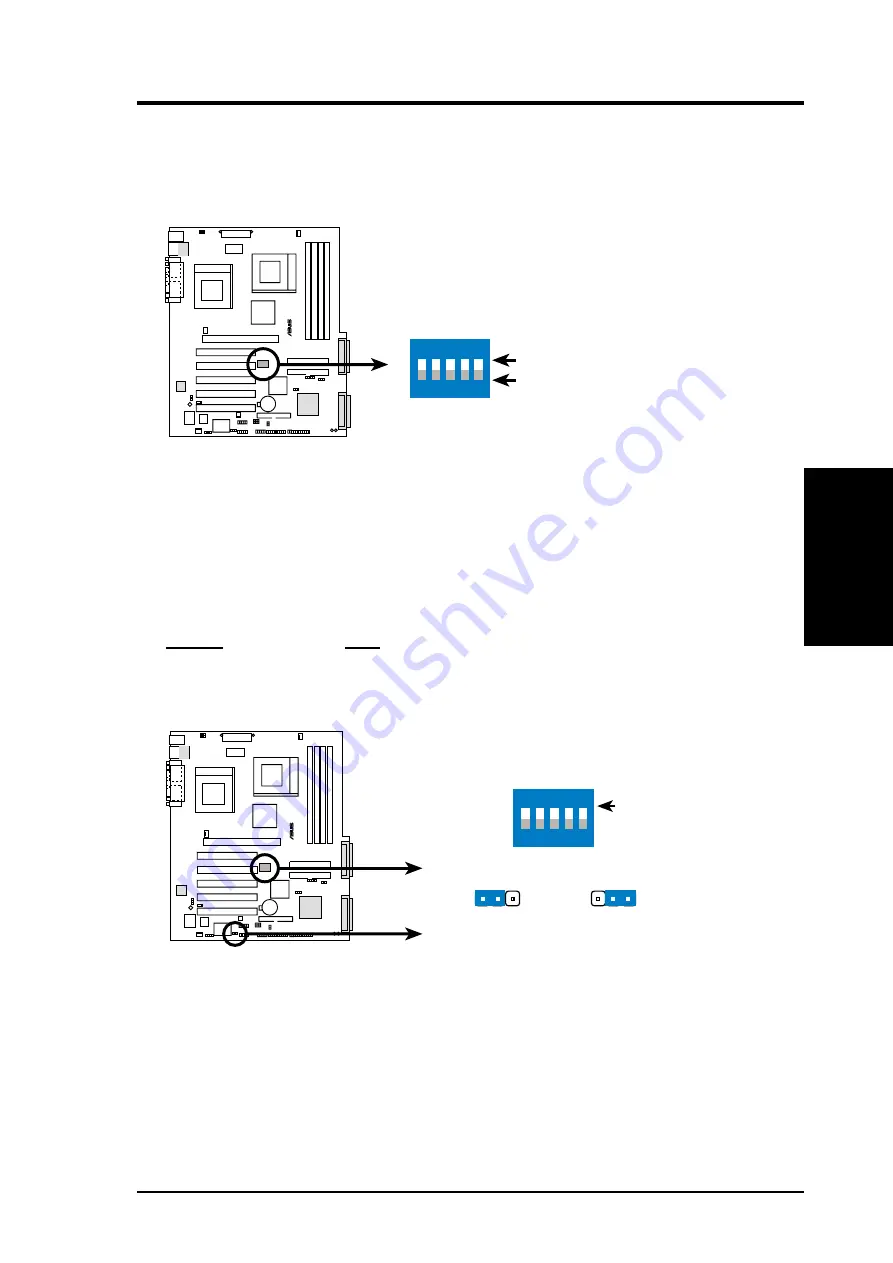
ASUS CUV266-DLS User’s Manual
17
3. HARDWARE SETUP
3. H/W SETUP
Motherboard Settings
Motherboard Frequency Settings (DIP Switches)
The motherboard frequency is adjusted through the DIP switches. The white block
represents the switch’s position. The illustration below shows all the switches in the
OFF position.
1) JumperFree™ Mode (JEN)
This jumper allows you to enable or disable the JumperFree™ mode. The
JumperFree™ mode allows CPU external frequency settings to be made through
the BIOS setup (see 4.4 Advanced Menu).
Setting
JEN
Enable (JumperFree)
[2-3] (default)
Disable (Jumper)
[1-2]
NOTE: In JumperFree™ mode, set all DIP switches (DIP_F) to OFF.
®
CUV266-DLS
0
1
0
1
0
1
0
1
CUV266-DLS DIP Switches
1. Frequency Selection
2. Frequency Selection
3. Frequency Selection
4. Frequency Selection
5. Frequency Selection
OFF
DIP_F
ON
1 2 3 4 5
ON
5 4 3 2 1
ON
®
CUV266-DLS
0
1
0
1
0
1
0
1
CUV266-DLS JumperFree™ Mode Setting
Jumper Mode
JumperFree Mode
(Default)
JEN
OFF
2 3
1 2
DIP_F
ON
1 2 3 4 5
ON
5 4 3 2 1
Summary of Contents for CUV266-D
Page 22: ...22 ASUS CUV266 DLS User s Manual 3 HARDWARE SETUP NOTES ...
Page 30: ...30 ASUS CUV266 DLS User s Manual 3 HARDWARE SETUP Expansion Cards 3 H W SETUP NOTES ...
Page 78: ...78 5 SOFTWARE SETUP ASUS CUV266 DLS User s Manual NOTES ...
Page 84: ...ASUS CUV266 DLS User s Manual 84 6 SOFTWARE REFERENCE NOTES ...
Page 92: ...92 ASUS CUV266 DLS User s Manual INDEX NOTES ...















































