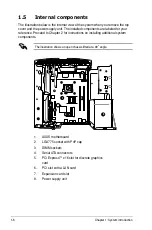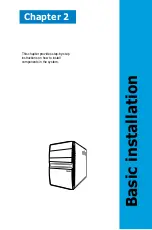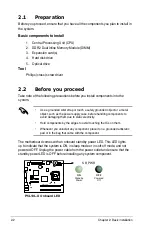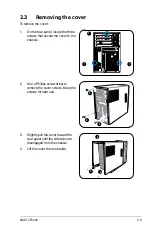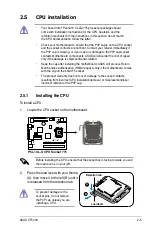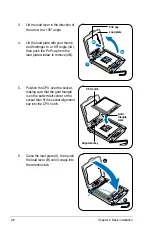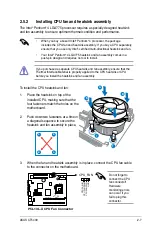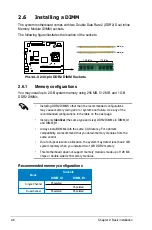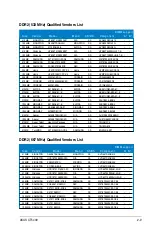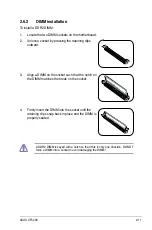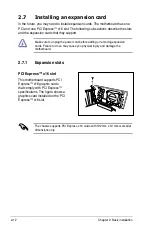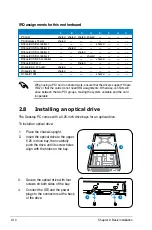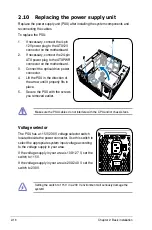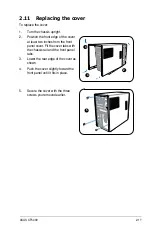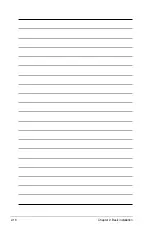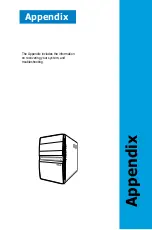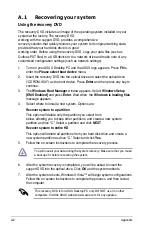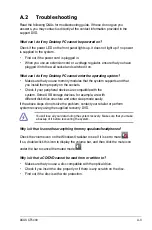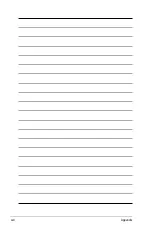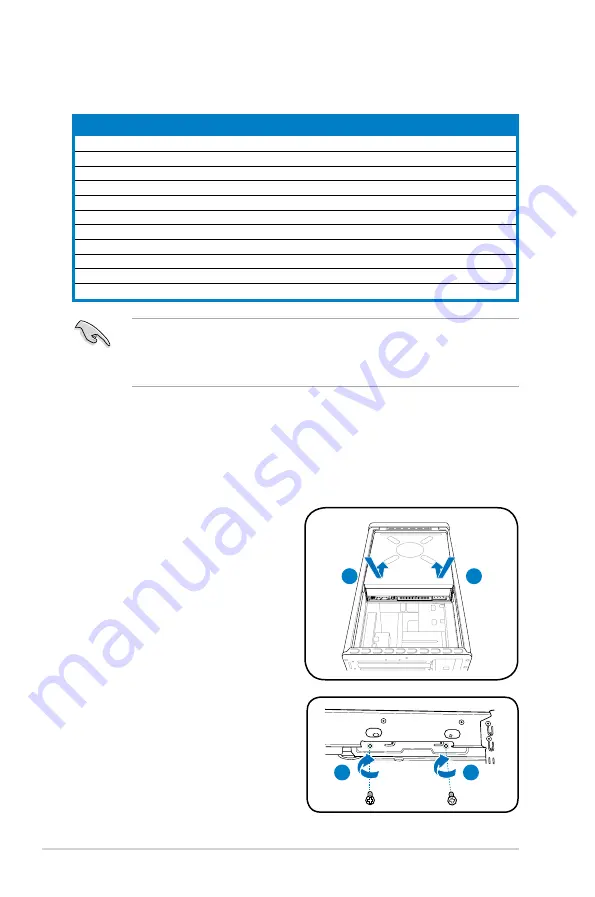
2-14
Chapter 2: Basic installation
When using a PCI card on shared slots, ensure that the drivers support “Share
IRQ” or that the cards do not need IRQ assignments. Otherwise, conflicts will
arise between the two PCI groups, making the system unstable and the card
inoperable.
A
B
C
D
E
F
G
H
PCI slot
shared shared shared shared ––
––
––
––
PCI Express x16 slot
shared
––
––
––
––
––
––
––
Onboard USB controller 1
––
––
––
–– shared ––
––
––
Onboard USB controller 2
––
shared
––
––
––
––
––
––
Onboard USB controller 3
––
––
shared ––
––
––
––
––
Onboard USB controller 4
––
––
–– shared ––
––
––
––
Onboard USB 2.0 controller
––
––
––
–– shared ––
––
––
Onboard IDE port
––
––
shared ––
––
––
––
––
Onboard AC’ 97 Audio
shared
––
––
––
––
––
––
––
Onboard LAN
shared
––
––
––
––
––
––
––
Onboard 1394
––
––
––
–– shared ––
––
––
IRQ assignments for this motherboard
2.8
Installing an optical drive
The Desktop PC comes with a 5.25-inch drive bays for an optical drive.
To install an optical drive:
1. Place the chassis upright.
2. Insert the optical drive to the upper
5.25 in drive bay, then carefully
push the drive until its screw holes
align with the holes on the bay.
2
2
3
3
3. Secure the optical drive with four
screws on both sides of the bay.
4. Connect the IDE and the power
plugs to the connectors at the back
of the drive.
Summary of Contents for CT5430
Page 1: ...CT5430 ASUS Desktop PC ...
Page 32: ...2 18 Chapter 2 Basic installation ...
Page 36: ...A Appendix ...