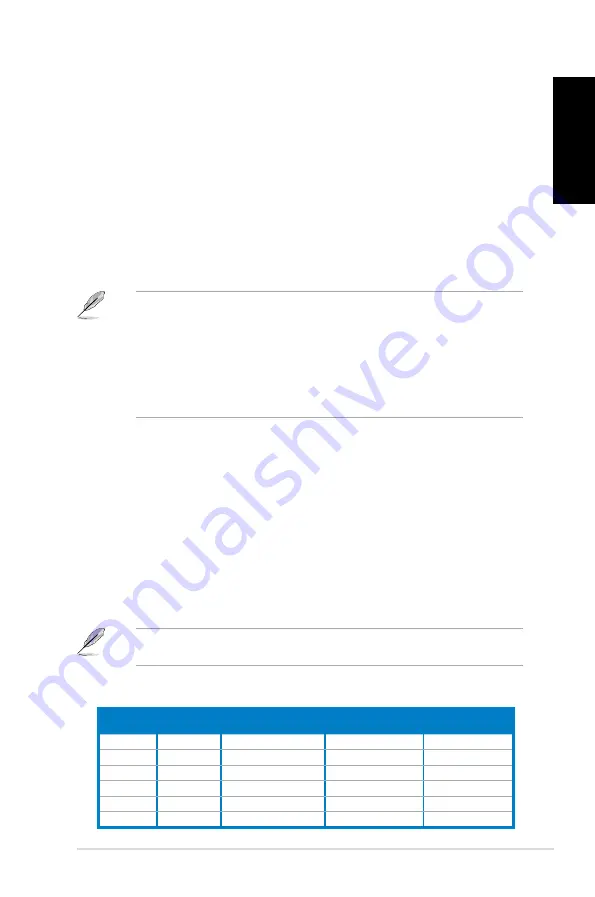
English
English
ASUS CM181
1
English
English
1..
Power connector.
Power.connector..
Plug the power cord to this connector.
2..
Power switch.
Power.switch..
Switch to turn ON/OFF the power supply to your computer.
3..
USB 2.0 ports.
USB.2.0.ports.
These Universal Serial Bus .0 (USB .0) ports connect to USB .0
devices such as a mouse, printer, scanner, camera, PDA, and others.
4..
HDMI port.
HDMI.port.
This port is for a High-Definition Multimedia Interface (HDMI) connector,
and is HDCP compliant allowing playback of HD DVD, Blu-ray, and other protected
content.
5..
D�I-D port.
D�I-D.port.
This port is for any DVI-D compatible device and is HDCP compliant
allowing playback of HD DVD, Blu-ray, and other protected content.
6..
USB 3.0 ports.
USB.3.0.ports.
These Universal Serial Bus .0 (USB .0) ports connect to USB .0
devices such as a mouse, printer, scanner, camera, PDA, and others.
• DO NOT connect a keyboard / mouse to any USB .0 port when installing Windows
®
operating system.
• Due to USB .0 controller limitation, USB .0 devices can only be used under Windows
®
OS environment and after the USB .0 driver installation.
• USB .0 devices can only be used as data storage only.
• We strongly recommend that you connect USB .0 devices to USB .0 ports for faster
and better performance for your USB .0 devices.
7..
Side Speaker Out port �gray�.
Side.Speaker.Out.port.�gray�.
This port connects to the side speakers in an 8-channel
audio configuration.
8..
Rear Speaker Out port �black�.
Rear.Speaker.Out.port.�black�.
This port connects to the rear speakers in a 4, 6, and
8-channel audio configuration.
9..
Center/Subwoofer port �orange�.
Center/Subwoofer.port.�orange�.
This port connects to the center/subwoofer
speakers.
10.. Microphone port �pink�.
Microphone.port.�pink�.
This port connects to a microphone.
11.. Line Out port �lime�.
Line.Out.port.�lime�.
This port connects to a headphone or speaker. In a 4, 6, or
8-channel configuration, the function of this port becomes Front Speaker Out.
12.. Line In port �light blue�.
Line.In.port.�light.blue�.
This port connects to a tape, CD, DVD player, or other audio
sources.
Audio 2, 4, 6, or 8-channel configuration
Port
Headset.
2-channel
4-channel
6-channel
8-channel
Light Blue
Line In
Line In
Line In
Line In
Lime
Line Out
Front Speaker Out
Front Speaker Out
Front Speaker Out
Pink
Mic In
Mic In
Mic In
Mic In
Orange
–
–
Center/Subwoofer
Center/Subwoofer
Black
–
Rear Speaker Out
Rear Speaker Out
Rear Speaker Out
Gray
–
–
–
Side Speaker Out
Refer to the audio configuration table below for the function of the audio ports in a 2, 4, 6,
or 8-channel configuration.
Summary of Contents for CM1831-US-3AA
Page 1: ...English 1 Italiano 71 Português 143 Index ...
Page 2: ......
Page 3: ...ASUS Essentio Desktop PC CM1831 User Manual ...
Page 12: ...10 English ...
Page 31: ...English ASUS CM1831 29 English Connecting 4 channel Speakers Connecting 6 channel Speakers ...
Page 36: ...34 Chapter 3 Connecting devices to your computer English ...
Page 42: ...40 Chapter 4 Using your computer English ...
Page 48: ...46 Chapter 5 Connecting to the Internet English ...
Page 64: ...62 Chapter 26 Using the utilities English ...
Page 73: ...ASUS Essentio Desktop PC CM1831 Manuale Utente ...
Page 84: ...82 Italiano ...
Page 108: ...106 Capitolo 3 Connessione di dispositivi al computer Italiano ...
Page 114: ...112 Capitolo 4 Utilizzo del computer Italiano ...
Page 120: ...118 Chapter 5 Connecting to the Internet Italiano ...
Page 136: ...134 Capitolo 6 Descrizione delle Utilità Italiano ...
Page 145: ...PC de Secretária ASUS Essentio CM1831 Manual do Utilizador ...
Page 154: ...152 Português ...
Page 178: ...176 Capítulo 3 Ligar dispositivos ao computador Português ...
Page 184: ...182 Capítulo 4 Utilizar o computador Português ...
Page 190: ...188 Capítulo 5 Ligar à Internet Português ...
Page 206: ...204 Capítulo 6 Utilizar os utilitários Português ...
















































