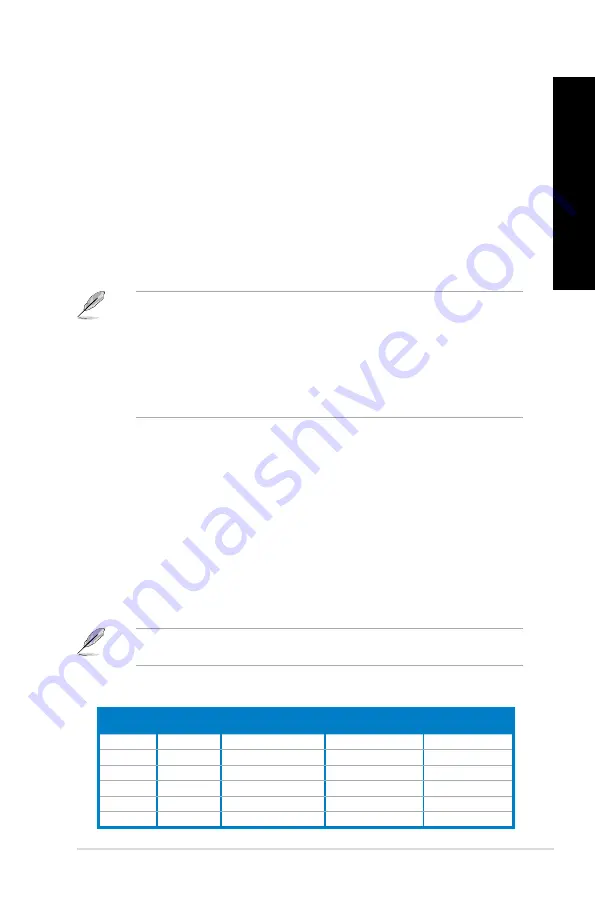
EN
G
LIS
H
EN
G
LI
SH
ASUS CM181
1
EN
G
LIS
H
EN
G
LI
SH
1.
Power connector.
Power connector.
Plug the power cord to this connector.
2.
Power switch.
Power switch.
Switch to turn ON/OFF the power supply to your computer.
3.
USB 2.0 ports.
USB 2.0 ports.
These Universal Serial Bus .0 (USB .0) ports connect to USB .0
devices such as a mouse, printer, scanner, camera, PDA, and others.
4.
HDMI port.
HDMI port.
This port is for a High-Definition Multimedia Interface (HDMI) connector,
and is HDCP compliant allowing playback of HD DVD, Blu-ray, and other protected
content.
5.
D�I-D port.
D�I-D port.
This port is for any DVI-D compatible device and is HDCP compliant
allowing playback of HD DVD, Blu-ray, and other protected content.
6.
USB 3.0 ports.
USB 3.0 ports.
These Universal Serial Bus .0 (USB .0) ports connect to USB .0
devices such as a mouse, printer, scanner, camera, PDA, and others.
• DO NOT connect a keyboard / mouse to any USB .0 port when installing Windows
®
operating system.
• Due to USB .0 controller limitation, USB .0 devices can only be used under Windows
®
OS environment and after the USB .0 driver installation.
• USB .0 devices can only be used as data storage only.
• We strongly recommend that you connect USB .0 devices to USB .0 ports for faster
and better performance for your USB .0 devices.
7.
Side Speaker Out port �gray�.
Side Speaker Out port �gray�.
This port connects to the side speakers in an 8-channel
audio configuration.
8.
Rear Speaker Out port �black�.
Rear Speaker Out port �black�.
This port connects to the rear speakers in a 4, 6, and
8-channel audio configuration.
9.
Center/Subwoofer port �orange�.
Center/Subwoofer port �orange�.
This port connects to the center/subwoofer
speakers.
10. Microphone port �pink�.
Microphone port �pink�.
This port connects to a microphone.
11. Line Out port �lime�.
Line Out port �lime�.
This port connects to a headphone or speaker. In a 4, 6, or
8-channel configuration, the function of this port becomes Front Speaker Out.
12. Line In port �light blue�.
Line In port �light blue�.
This port connects to a tape, CD, DVD player, or other audio
sources.
Audio 2, 4, 6, or 8-channel configuration
Port
Headset
2-channel
4-channel
6-channel
8-channel
Light Blue
Line In
Line In
Line In
Line In
Lime
Line Out
Front Speaker Out
Front Speaker Out
Front Speaker Out
Pink
Mic In
Mic In
Mic In
Mic In
Orange
–
–
Center/Subwoofer
Center/Subwoofer
Black
–
Rear Speaker Out
Rear Speaker Out
Rear Speaker Out
Gray
–
–
–
Side Speaker Out
Refer to the audio configuration table below for the function of the audio ports in a 2, 4, 6,
or 8-channel configuration.
Summary of Contents for CM1831-US-2AA
Page 1: ...ASUS Essentio Desktop PC CM1831 User Manual ...
Page 10: ...10 ...
Page 29: ...ENGLISH ASUS CM1831 29 ENGLISH Connecting 4 channel Speakers Connecting 6 channel Speakers ...
Page 34: ...34 Chapter 3 Connecting devices to your computer ENGLISH ...
Page 40: ...40 Chapter 4 Using your computer ENGLISH ...
Page 46: ...46 Chapter 5 Connecting to the Internet ENGLISH ...














































