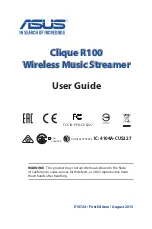6
Clique R100 User Guide
Connecting to Wi-Fi home network
To connect to Wi-Fi home network:
1. Connect your R100 to your audio system and plug to a power source.
2. Wait until the LED turns into slowly flashing green to indicate that it is on
setup mode.
3. On your mobile device, connect to your
R100 labeled as
Allplay_xxxxxx_AJ
(xxxxxx:MAC)
on your list of available
Wi-Fi networks.
Active Speaker System
Connecting speakers/ audio System