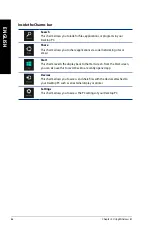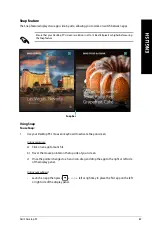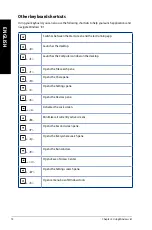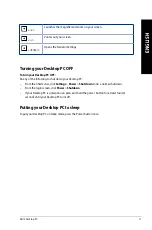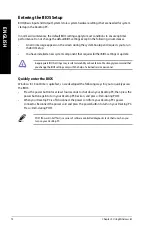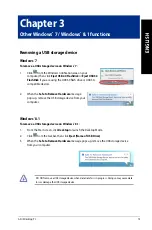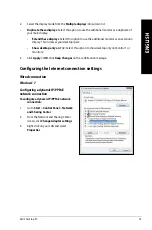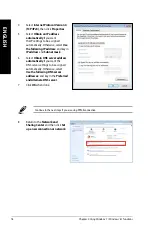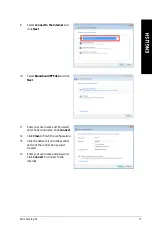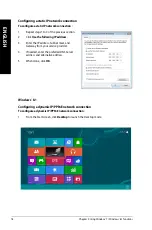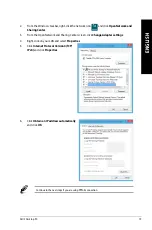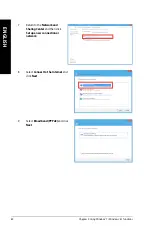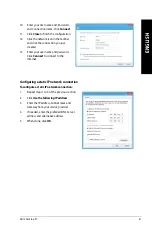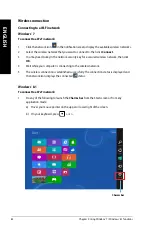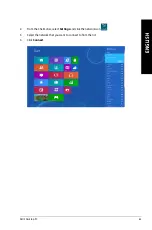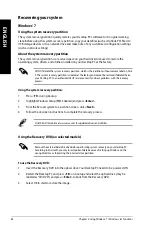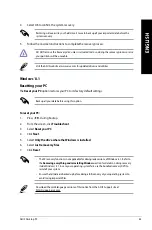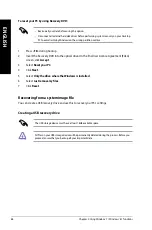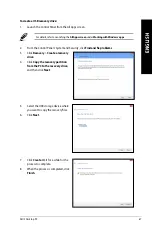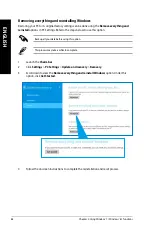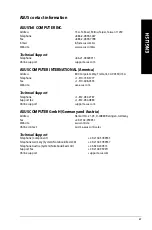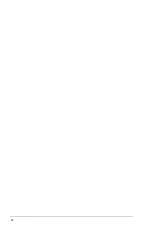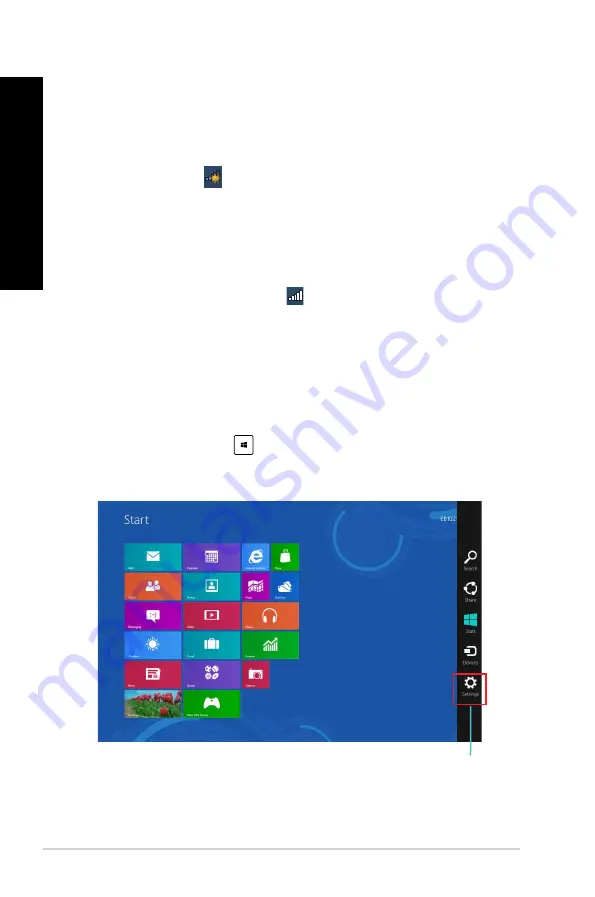
82
Chapter 2: Using Windows
®
7 / Windows
®
8.1 functions
ENGLISH
ENGLISH
Charms bar
Wireless connection
Connecting to a Wi-Fi network
Windows
®
7
To connect to a Wi-Fi network:
1.
Click the network icon
in the notification area to display the available wireless networks.
2.
Select the wireless network that you want to connect to, then click
Connect
.
3.
You may need to key in the network security key for a secured wireless network, then click
OK
.
4.
Wait while your computer is connecting to the wireless network.
5.
The wireless connection is established successfully. The connection status is displayed and
the network icon displays the connected
status.
Windows
®
8.1
To connect to a Wi-Fi network:
1.
Do any of the following to launch the
Charms bar
from the Start screen or from any
application mode:
a) Hover you mouse pointer on the upper or lower right of the screen.
b) On your keyboard, press
+ <c>.
Summary of Contents for BM1AF
Page 1: ...BM1AF BM6AF MD570 BP1AF SD570 ASUS Desktop PC BM6AF MD570 BM1AF and BP1AF SD570 User Manual ...
Page 33: ...Connecting 7 1 channel Speakers LINE OUT ASUS BM6AF MD570 BM1AF and BP1AF SD570 33 ENGLISH ...
Page 34: ...34 Chapter 2 Connecting devices to your computer ENGLISH ...
Page 52: ...52 ...
Page 90: ...90 ...