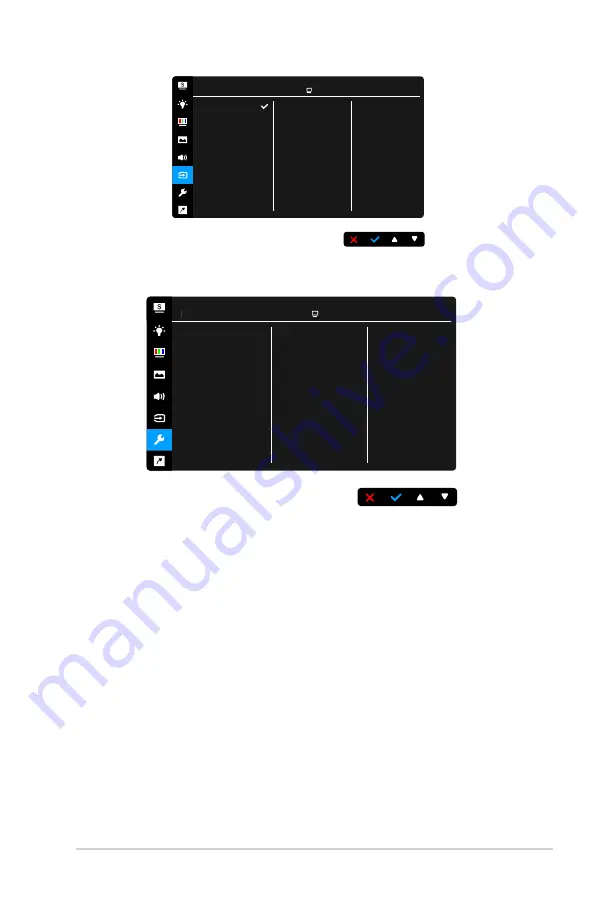
3-7
ASUS BE Series LCD Monitor
VGA
DVI
Input Select
ASUS BE209TLB
Standard Mode VGA 1920 x 1080 @ 60Hz
7. System Setup
Allows you to adjust the system.
Splendid Demo Mode
ECO Mode
USB Charging
OSD Setup
Language
Key Lock
Information
More
System Setup
ASUS BE229
Standard Mode VGA 1920 x 1080 @ 60Hz
•
Splendid Demo Mode
: Splits the screen into two for Splendid modes
comparison. (Scenery mode only)
•
ECO Mode
: reduces power consumption.
•
USB Charging (only for BE209QLB/BE209TLB/BE229QB/BE229QBH/
BE229QLBH/BE229QLB/BE239QB/BE239QLB/BE239QLBH/
BE239QLBR/BE249QB/BE249QLBH/BE24AQLB/BE24AQLBH/
BE27AQLB)
:
*
“On” allows the USB downstream ports to generate a 5V/500mA
output when the monitor is turned on or in standby mode.
*
“Off“ allows the USB downstream ports to generate a 5V/500mA
output only when the monitor is turned on.
















































