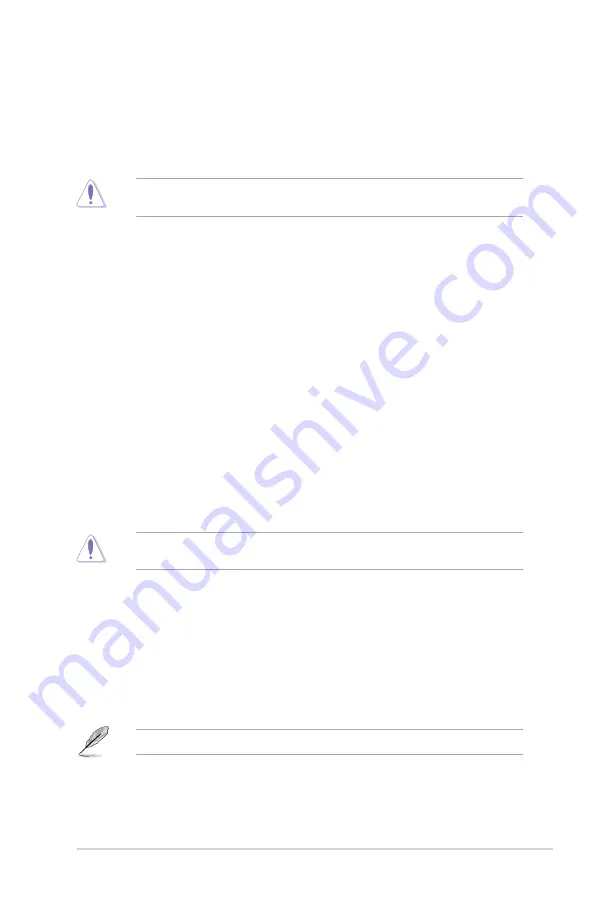
ASUS B85M-G PLUS
2-15
2.5.5
DRAM Frequency [Auto]
Allows you to set the memory operating frequency. The configurable options vary with the
BCLK (base clock) frequency setting. Select the auto mode to apply the optimized setting.
Configuration options: [DDR3‑800MHz] [DDR3‑1066MHz] [DDR3‑1333MHz] [DDR3‑
1400MHz] [DDR3‑1600MHz]
Selecting a very high memory frequency may cause the system to become unstable! If this
happens, revert to the default setting.
2.5.6
Max. CPU Graphics Ratio [Auto]
[Auto]
The CPU Graphics ratio is set to its optimized setting depending on the
system loading.
[Manaul]
Use the <+> or <‑> keys to adjust the optimal CPU Graphics ratio. The
value may vary depending on the system loading.
2.5.7
GPU Boost [As is]
Allows you to enable the GPU Boost to accelerate the integrated GPU for extreme graphics
performance. Configuration options: [As is] [Enabled].
2.5.8
EPU Power Saving Mode [Disabled]
Allows you to enable or disable the EPU power saving function. Configuration options:
[Disabled] [Enabled]
2.5.9
DRAM Timing Control
The subitems in this menu allow you to set the DRAM timing control features. Use the
<+> and <‑> keys to adjust the value. To restore the default setting, type [auto] using the
keyboard and press the <Enter> key.
Changing the values in this menu may cause the system to become unstable! If this
happens, revert to the default settings.
2.5.10 DIGI+ VRM
CPU Load-Line Calibration [Auto]
Load‑line is defined by Intel VRM specification and affects CPU voltage. The CPU working
voltage will decrease proportionally to CPU loading. Higher value gets a higher voltage and
better overclocking performance, but increases the CPU and VRM thermal conditions. This
item allows you to adjust the voltage range from the following percentages to boost the
system performance: 0% (Regular), 25% (Medium), 50% (High), 75% (Ultra High), and 100%
(Extreme). Configuration options: [Auto] [Regular] [Medium] [High] [Ultra High] [Extreme]
The actual performance boost may vary depending on your CPU specification.
Summary of Contents for b85m-h plus
Page 1: ...Motherboard B85M G PLUS ...
Page 30: ...1 22 Chapter 1 Product introduction ...
















































