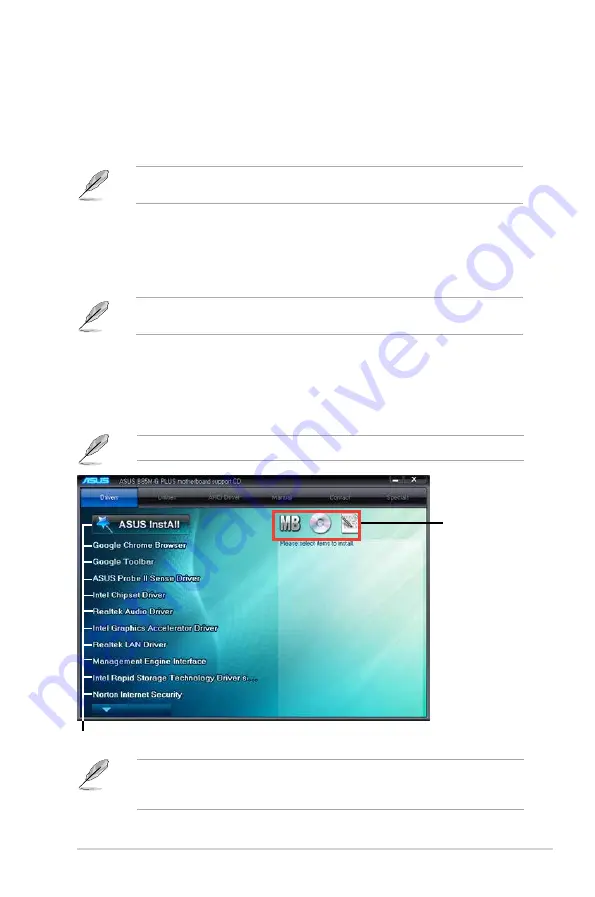
ASUS B85M-G PLUS
1-21
1.8
Software support
1.8.1
Installing an operating system
This motherboard supports Windows
®
7 (32bit/64bit), Windows
®
8 (32bit/64bit) and
Windows
®
8.1 (32bit/64bit) Operating Systems (OS). Always install the latest OS version and
corresponding updates to maximize the features of your hardware.
Motherboard settings and hardware options vary. Refer to your OS documentation for
detailed information.
1.8.2
Support DVD information
The Support DVD that comes with the motherboard package contains the drivers, software
applications, and utilities that you can install to avail all motherboard features.
The contents of the Support DVD are subject to change at any time without notice. Visit the
ASUS website at www.asus.com for updates.
The following screen is for reference only.
To run the Support DVD
Place the Support DVD into the optical drive. If Autorun is enabled in your computer, the
DVD automatically displays the Specials screen which lists the unique features of your ASUS
motherboard. Click Drivers, Utilities, AHCI Driver, Manual, Contact and Specials tabs to
display their respective menus.
Click an item to install
Click an icon to
display Support
DVD/motherboard
information
If Autorun is NOT enabled in your computer, browse the contents of the Support DVD to
locate the file ASSETUP.EXE from the BIN folder. Double-click the ASSETUP.EXE to run
the DVD.
Summary of Contents for b85m-h plus
Page 1: ...Motherboard B85M G PLUS ...
Page 30: ...1 22 Chapter 1 Product introduction ...















































