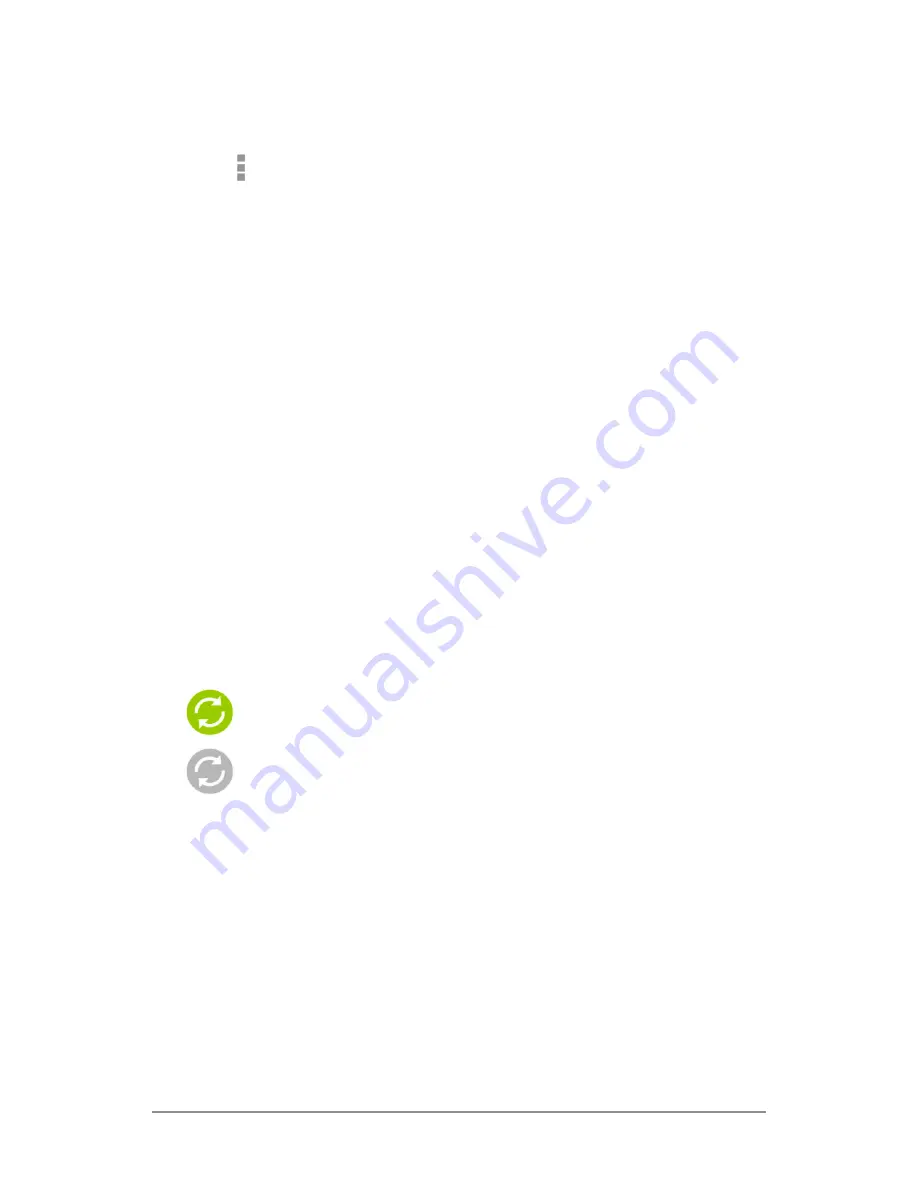
NEXUS 7 GUIDEBOOK
SETTINGS
125
Configure auto-sync for all apps
To control Anto-sync for all apps that use it, open Settings > Data
usage > Menu and check or uncheck Auto-sync data.
If you turn off Auto-sync, you need to sync manually to collect
messages, email, and other recent information, and won’t receive
notifications when updates occur. For example, changes that you
make in your People app are automatically made to your Google
contacts on the web.
If this option is not checked, you may be able to use an app’s tools
to sync data manually. You can also sync manually to collect
messages, email, and other recent information. Leaving Auto-
sync off can help extend your battery life, but will prevent you
from receiving notifications when updates occur.
Configure Google Account sync settings
To adjust a single Google Account’s sync settings:
1. Go to Settings > Personal > Accounts > Google.
indicates that some or all of an account’s information is
configured to sync automatically.
indicates that none of an account’s information is con-
figured to sync automatically.
2. Touch the account whose sync settings you want to change.
3. The Sync Settings screen opens, displaying a list of the kinds
of information the account can sync.
4. Check or uncheck items as needed.
Unchecking an option does not remove the information from your
device; it simply stops it from being kept in sync with the version
on the web.
Meijer.com









































