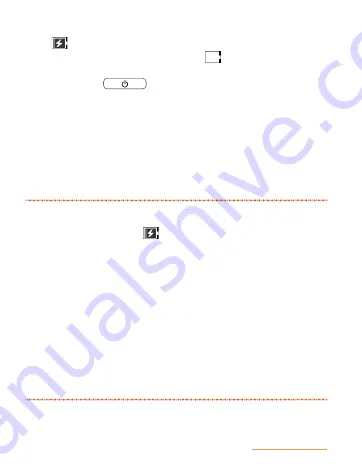
61
Getting ready
During the charging process, a charging battery icon
(
) is displayed in the status bar. When charging is
complete, a fully charged icon (
) is displayed.
•
When power to the product is turned off, briefly
pressing
displays a charge status icon.
d
After charging is complete, remove the
power plug of the AC adapter from the
outlet
e
Holding the microUSB plug, pull it straight
out of the external connection terminal
memo
◎ After the charging is started, it takes some time before
charging battery icon (
) appears. If the icon does not
appear even after waiting for a while, it may be due to a
contact failure. Make sure that the AC adapter is properly
connected. If the icon is still not displayed, contact an au shop
or Keitai Guarantee Service Center.
◎ You can also charge the product by connecting it to your PC
using the microUSB cable of a USB AC adapter set (supplied
accessory) or microUSB cable 01 (sold separately). The
product is charged while it is turned off or in sleep mode. If a
new hardware detected screen or software installation screen
is displayed on the PC, skip or cancel the screen.
◎ Charging with a PC may take longer than that with a USB AC
adapter set (supplied accessory) or specified charging
equipment (sold separately).
Summary of Contents for AST21
Page 1: ...Basic Manual AST21 ...
Page 129: ...127 MEMO ...
















































