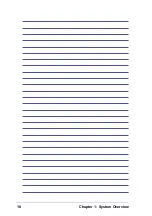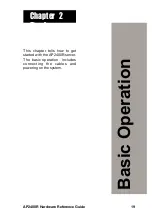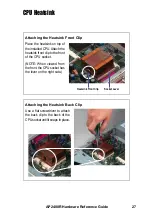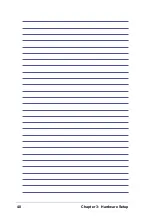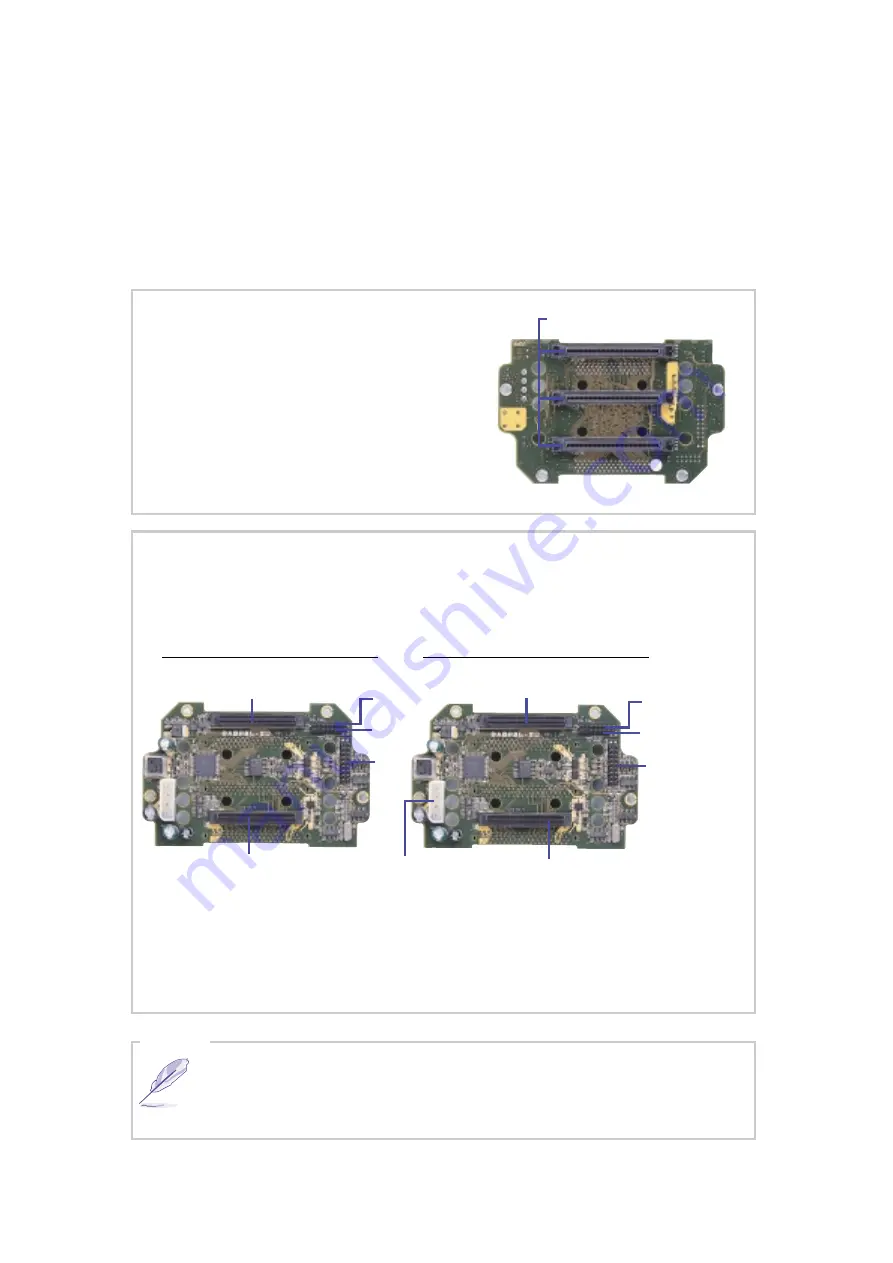
32
Chapter 3: Hardware Setup
SCSI Backplane
The two SCSI backplane supports three Ultra160 SCA SCSI hard
disks each for a total of six. The backplane design incorporates a
hot-swap feature to allow easy connection or removal of SCA SCSI
hard disks. The LED connector on the backplane connects to the
front panel LEDs to indicate HDD access, HDD failure, thermal failure,
and fan failure.
Front Side
The front side of the backplane has three
80-pin SCA SCSI connectors available for
SCA SCSI hard disks. The hard disks are
externally accessible from the front of the
server.
80-pin SCA SCSI Connectors
Back Side
Each backplane includes power, SMB, LED, and SCSI connectors.
The SCSI backplane is already installed in the system chassis. You
do not need to remove the backplane when installing components
or connecting cables.
NOTE
LED out to
front panel
Backplane Power
Connector
SCSI In (from motherboard)
SCSI out
to left board
Right Board #1 (viewed from back)
SMB out to
left board
SMB in from MB
(1) SMB in from right board
(2) SMB out to power supply
(3) LED out to front panel
SCSI Connector
(for terminator)
Left Board #2 (viewed from back)
SCSI Con. (from right board)
(3)
(2)
(1)