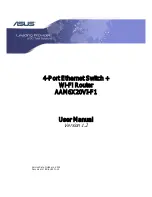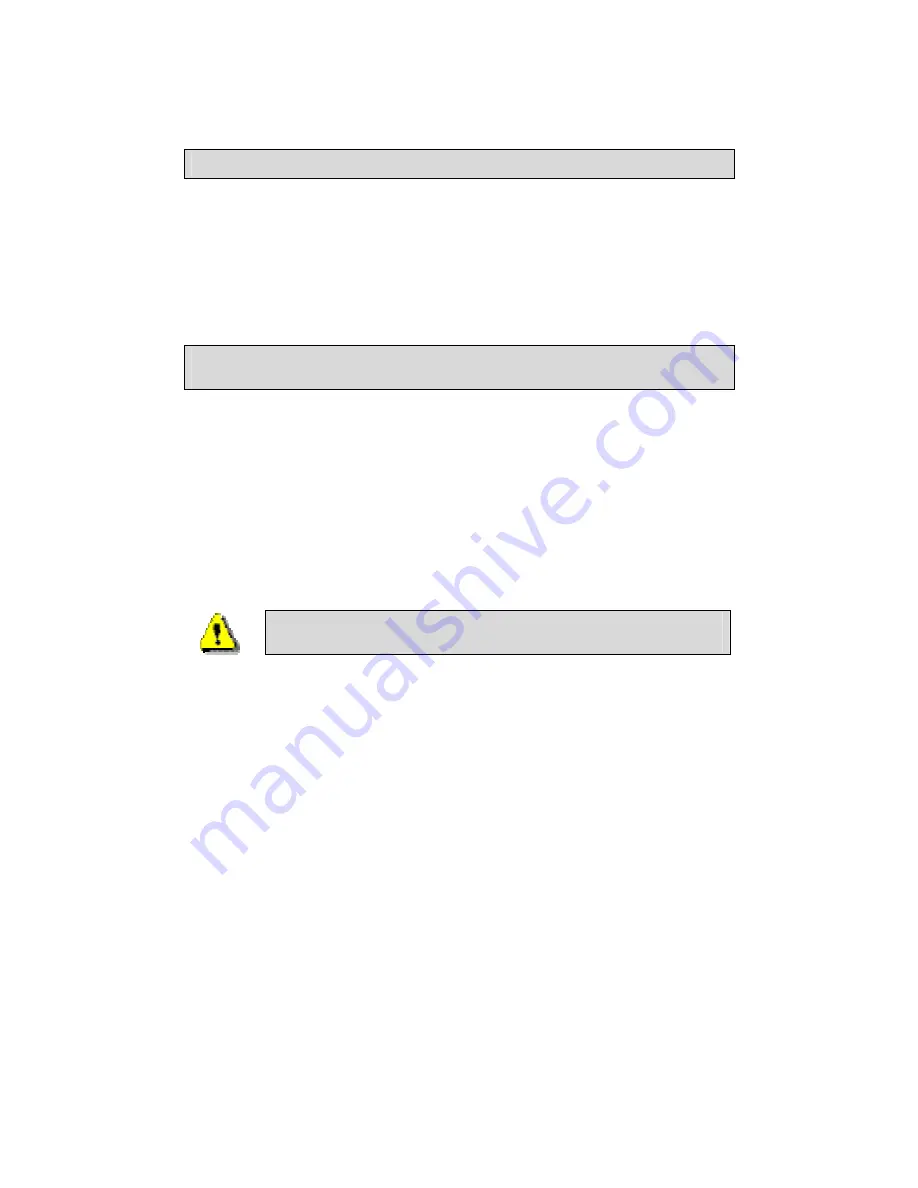
General Information
Thank you for purchasing the ASUS 4-Port Ethernet Switch with
Wi-Fi Router. It features wireless access and four LAN ports for
added convenience and accessibility.
The following guide will explain how to install and configure your
router for both a quick start and an advanced setup.
Package Contents
The router is packaged with one of each of the following—
•
ASUS 4-Port Ethernet Wi-Fi Router
•
RJ-45 Ethernet cable
•
RJ-11 telephone cable
•
15 VAC AC power adapter
•
Splitter
•
User Manual / Quick Guide
Safety Instructions—Please read.
•
Place your router on a flat surface close to the cables in a
location with sufficient ventilation.
•
To prevent overheating, do not obstruct the ventilation
openings of this equipment.
•
Plug this equipment into a surge protector to reduce the risk
of damage from power surges and lightning strikes.
•
Operate this equipment only from an electrical outlet with
the correct power source as indicated on the adapter.
•
Do not open the cover of this equipment. Opening the
cover will void any warranties on the equipment.
•
Unplug equipment first before cleaning. A damp cloth can
be used to clean the equipment. Do not use liquid / aerosol
cleaners or magnetic / static cleaning devices.
________________________________________________________________________
ASUS 4-Port Ethernet
4
Wi-Fi Router (AAM6X20VI-F1)
User Manual
Version 1.2
Document #: BD-AU0011-12