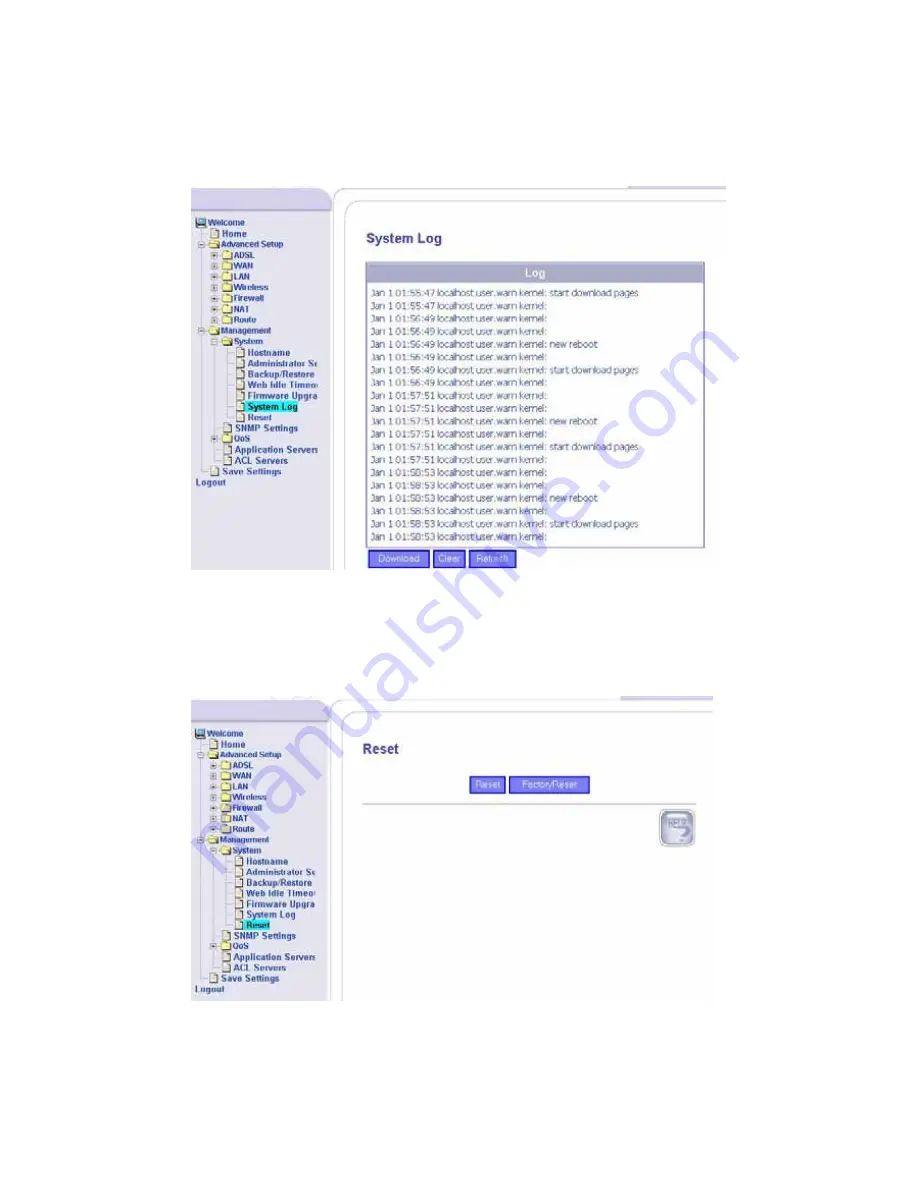
System Log
This screen shows a log of the system’s activity.
Reset
To reset the router without changing all the configured settings,
click on Reset. To reset the router back to its factory settings,
click on Factory Reset.
________________________________________________________________________
ASUS 4-Port Ethernet
37
Wi-Fi Router (AAM6X20VI-F1)
User Manual
Version 1.2
Document #: BD-AU0011-12






































