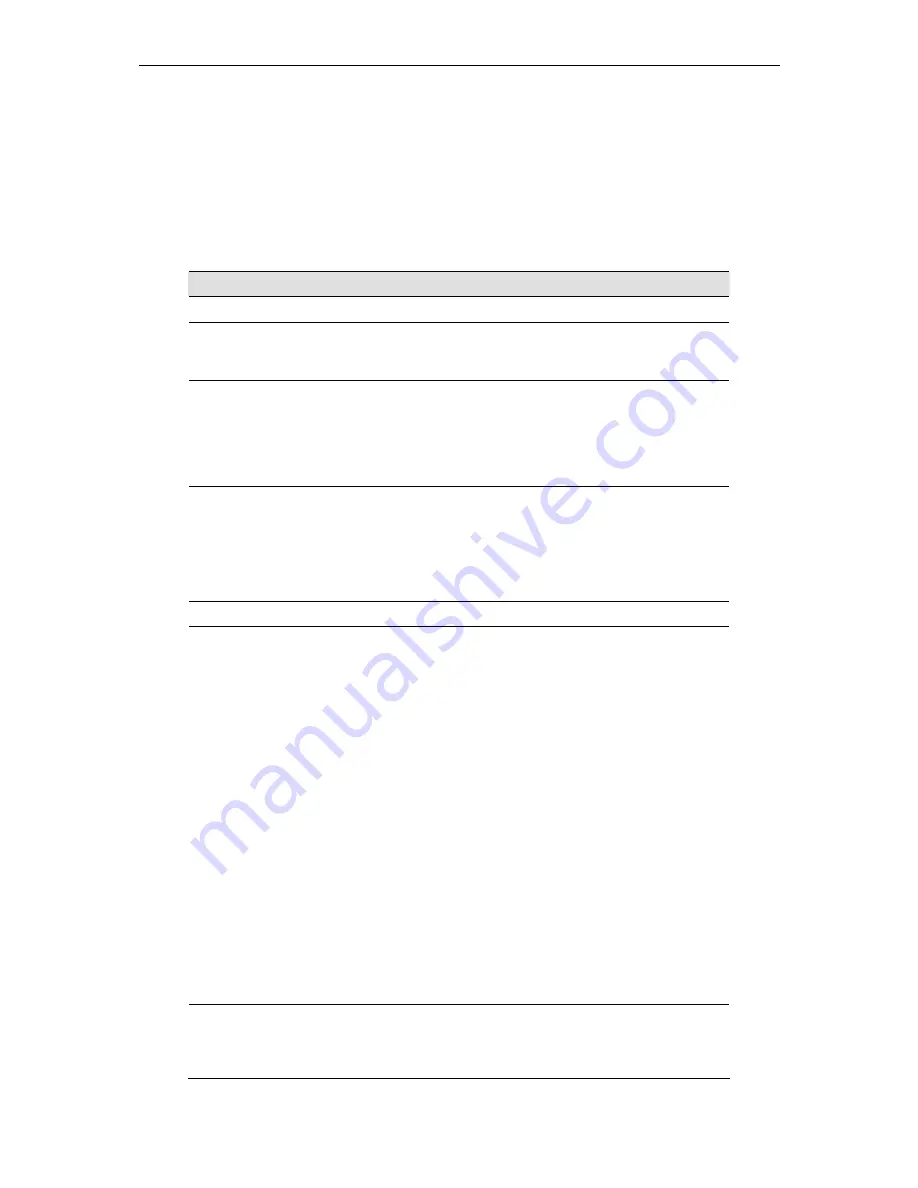
AAM6010EV-M ADSL Combo Router User’s Manual
44
B
Troubleshooting
This appendix suggests solutions for problems you may encounter in installing or using the SL-6000 / SL-
6300, and provides instructions for using several IP utilities to diagnose problems.
Contact Customer Support if these suggestions do not resolve the problem.
Problem
Troubleshooting Suggestion
LEDs
Power LED does not
illuminate after
product is turned on.
Verify that you are using the power adapter provided with the
device and that it is securely connected to the AAM6000EV-M
and a wall socket/power strip.
LINK WAN LED
does not illuminate
after Ethernet cable
is attached.
Verify that an Ethernet cable like the one provided is securely
connected to the Ethernet port of your ADSL or cable modem
and the WAN port of SL-6000 / SL-6300. Make sure that your
ADSL or cable modem is powered on. Wait 30 seconds to allow
AAM6000EV-M to negotiate a connection with your broadband
modem.
LINK LAN LED does
not illuminate after
Ethernet cable is
attached.
Verify that the Ethernet cable is securely connected to your LAN
hub or PC and to the SL-6000 / SL-6300. Make sure the PC
and/or hub is turned on.
Verify that your cable is sufficient for your network requirements.
A 100 Mbit/sec network (100BaseTx) should use cables labeled
Cat 5. 10Mbit/sec cables may tolerate lower quality cables.
Internet Access
PC cannot access
Internet
Use the ping utility, discussed in the following section, to check
whether your PC can communicate with the SL-6000 / SL-
6300’s LAN IP address (by default 192.168.1.1). If it cannot,
check the Ethernet cabling.
If you statically assigned a private IP address to the computer,
(not a registered public address), verify the following:
•
Check that the gateway IP address on the computer
is your public IP address (see the Getting Started chapter,
Part 2 for instructions on viewing the IP information.) If it
is not, correct the address or configure the PC to receive
IP information automatically.
•
Verify with your ISP that the DNS server specified for
the PC is valid. Correct the address or configure the PC to
receive this information automatically.
•
Verify that a Network Address Translation rule has
been defined on the AAM6000EV-M to translate the
private address to your public IP address. The assigned
IP address must be within the range specified in the NAT
rules. Or, configure the PC to accept an address assigned
by another device (see the Getting Started, Part 2). The
default configuration includes a NAT rule for all
dynamically assigned addresses within a predefined pool
PCs cannot display
web pages on the
Internet.
Verify that the DNS server specified on the PCs is correct for
your ISP, as discussed in the item above. You can use the ping
utility, discussed in the following section, to test connectivity with
your ISP’s DNS server.
Summary of Contents for AAM6000EV
Page 6: ......









































